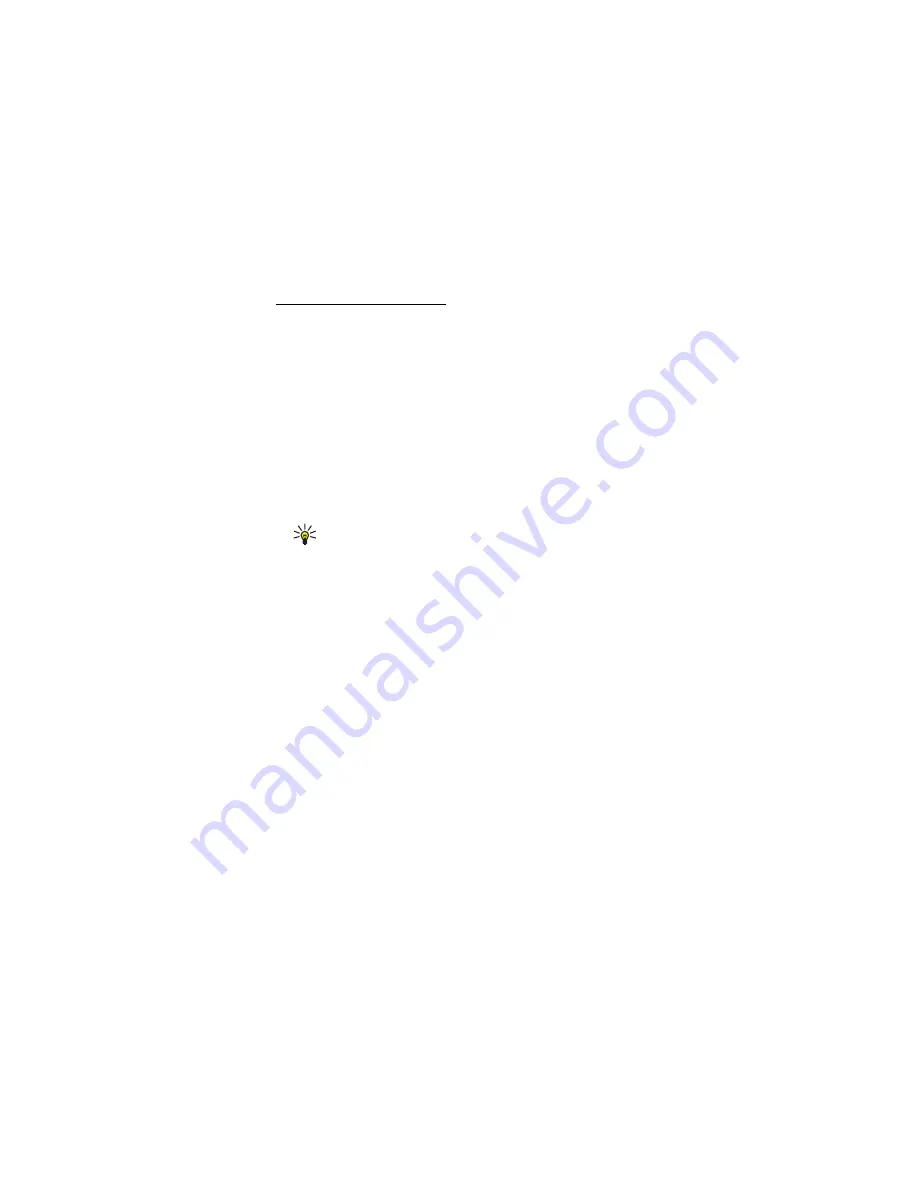
M e s s a g e s a n d c o n t a c t s
9
Write and send a message
Your device supports the sending of text messages beyond the character limit for
a single message. Longer messages are sent as a series of two or more messages.
Your service provider may charge accordingly. Characters that use accents or
other marks, and characters from some language options, take up more space,
limiting the number of characters that can be sent in a single message.
1. In Messages, select
New SMS...
.
2. In the
To...
field, enter the phone numbers of the recipients. Separate
the recipients with a semicolon (;).
To select a stored recipient, select
To...
, the phonebook and contact
folder, the contact in Contact list,
Add >
(to add the contact to
Recipient list) or
Add All >>
(to add all the listed contacts to
Recipient list), and
OK
.
Tip: To select several contacts in Contact list, press and hold
the control key (Ctrl) on your PC keyboard while you select the
recipients.
To remove contacts from Recipient list, select
< Remove
to remove
the selected contact or
<< Delete all
to remove all the contacts.
3. In the
Text:
field, write the message.
To edit the message, you can use the functions in the
Edit
menu.
Undo
cancels the last action.
Select all
selects the whole message.
4. To request the network to send you a delivery report of the message
you have sent (network service), select
Request a delivery report.
.
To select how the receiving device handles the sent message (if the
receiving device supports this setting), select
Class:
and the desired
option.
For details, see “Message settings”, p. 12.
5. To send the message, select
Send
.
To save the message to send it later, select
Save
. The message is
saved in the Drafts folder.


































