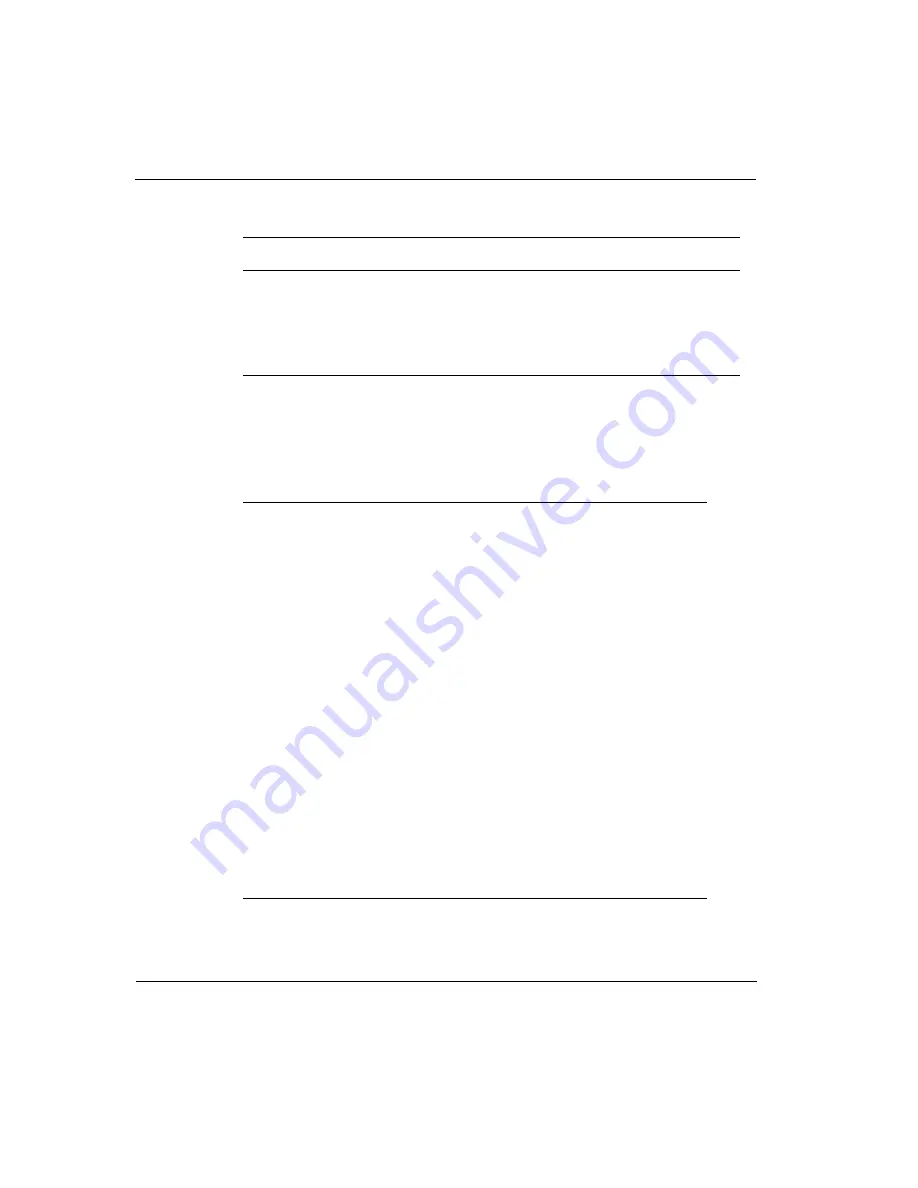
B
Technical Specifications
104
Document Title Variable
Default Settings
Electrical
Input
100 to120/200 to 240 VAC
12 VDC 50 or 60 Hz
12 W max consumption
Weight
1.82lb
830g
Table 11 Environmental Specifications
System
Dimension
Range
Table 12 Default Settings
LAN IP address
192.168.1.1
LAN Subnet Mask
255.255.255.0
WAN IP Address
192.168.2.1
WAN Subnet Mask
255.255.255.0
Gateway IP address
0.0.0.0
WAN Duplex
Half
GMT Offset
-8:00
Daylight Savings
Disabled
Login
Admin
DHCP Server
Enabled
DHCP server range
192.168.1.2 - 254
DHCP server lease time
10 minutes
Summary of Contents for IP71
Page 1: ...IP71 User Guide version 2 0 N450794001 Rev A October 2002 ...
Page 4: ...iv Nokia IP71 User Guide ...
Page 94: ...4 Configuring a VPN 94 Nokia IP71 User Guide ...
Page 102: ...A Obtaining a Check Point License 102 Nokia IP71 User Guide ...
Page 108: ...B Technical Specifications 108 Document Title Variable ...









































