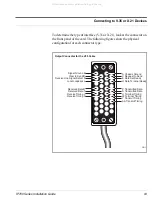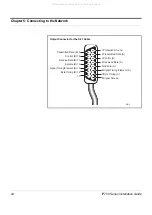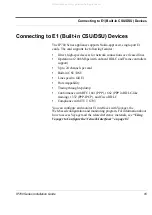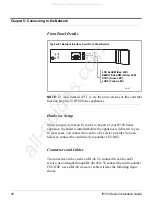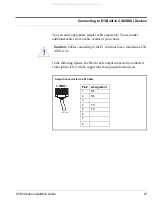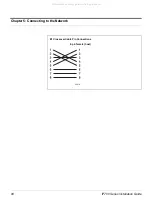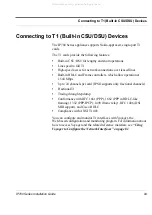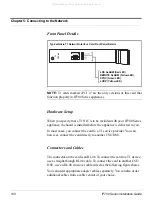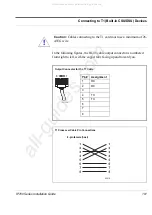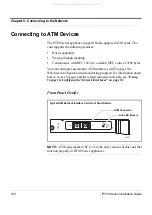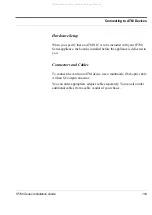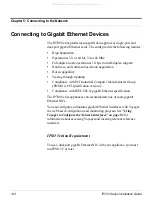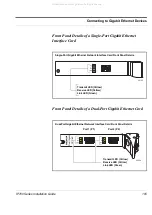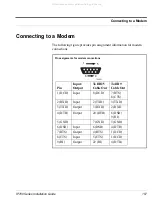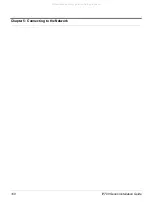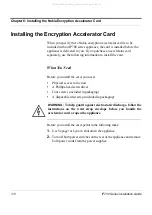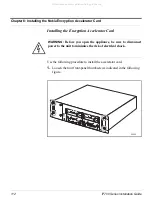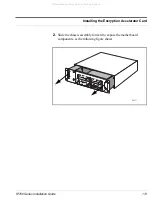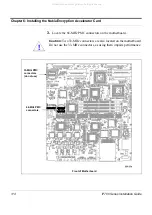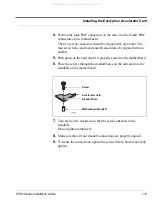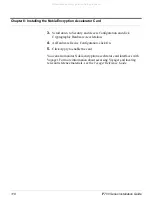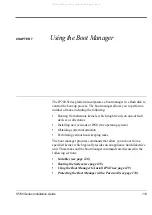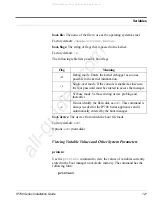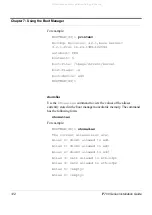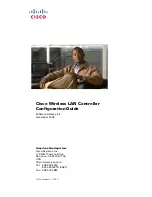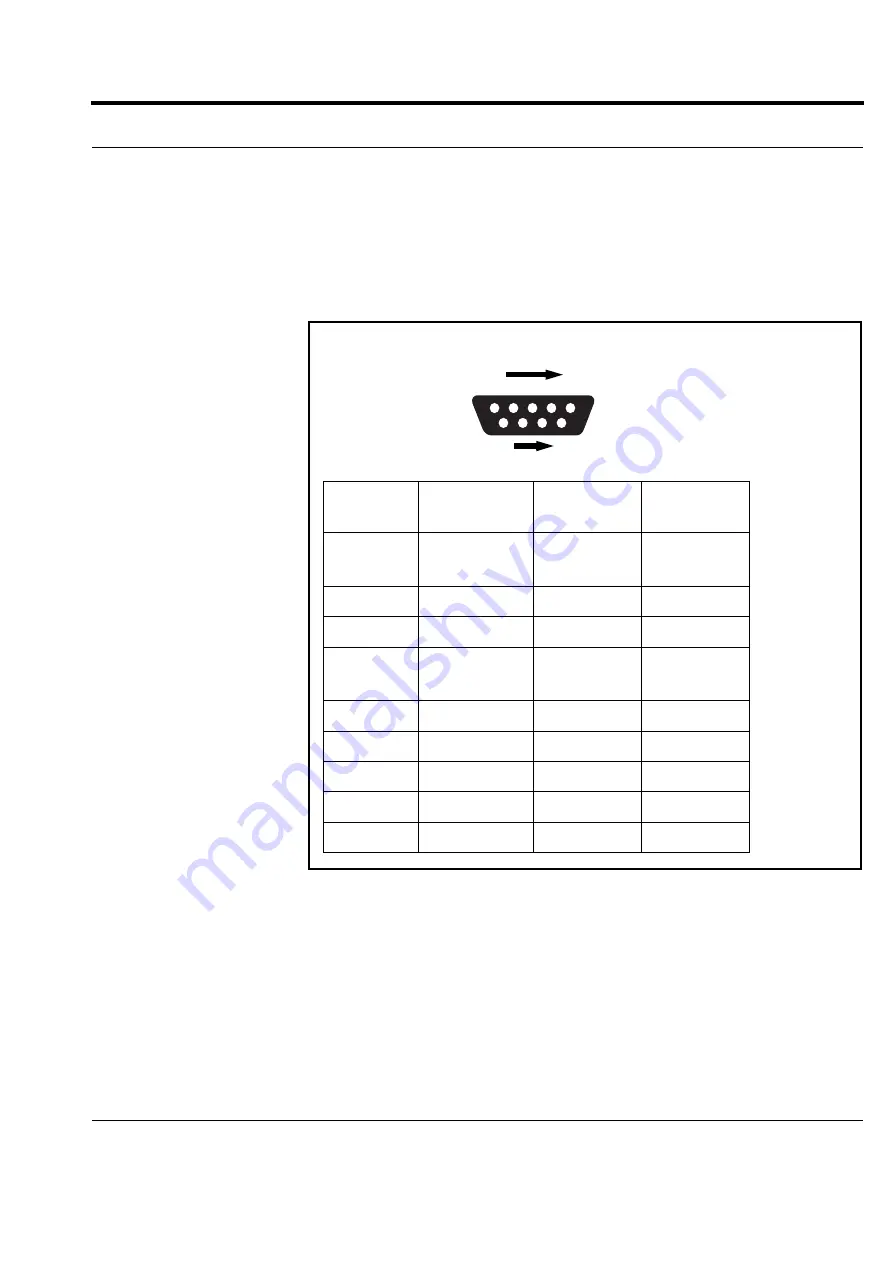
IP700 Series Installation Guide
107
Connecting to a Modem
Connecting to a Modem
The following figure provides pin assignment information for modem
connections.
700001
6
9
5
1
Pin
Input/
Output
To DB25
Cable Out
To DB9
Cable Out
1 (DCD)
Input
8 (DCD)
7 (RTS)
8 (CTS)
2 (RXD)
Input
2 (TXD)
3 (TXD)
3 (TXD)
Output
3 (RXD)
2 (RXD
4 (DTR)
Output
20 (DTR)
6 (DSR)
9 (RI)
5 (GND)
7 (GND)
5 (GND)
6 (DSR)
Input
6 (DSR)
4 (DTR)
7 (RTS)
Output
4 (RTS)
1 (DCD)
8 (CTS)
Input
5 (CTS)
1 (DCD)
9 (RI)
Output
22 (RI)
4 (DTR)
Pin assignments for modem connections
All manuals and user guides at all-guides.com