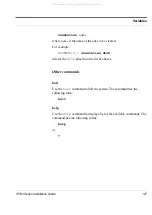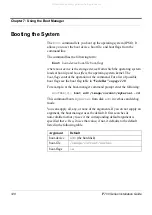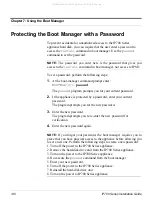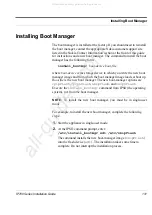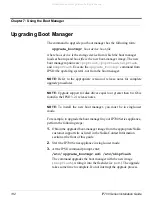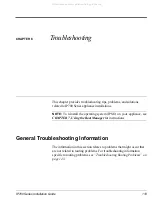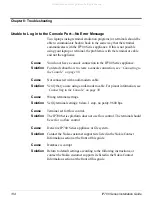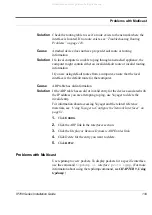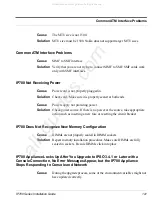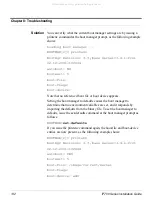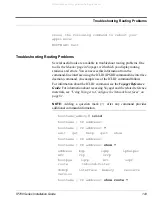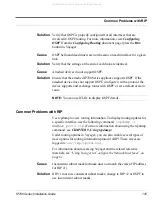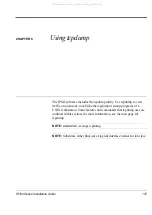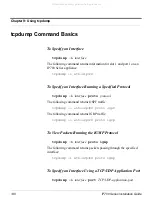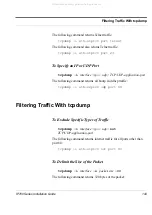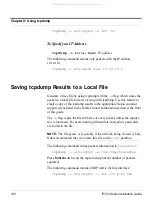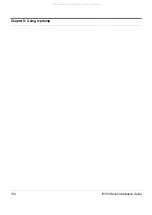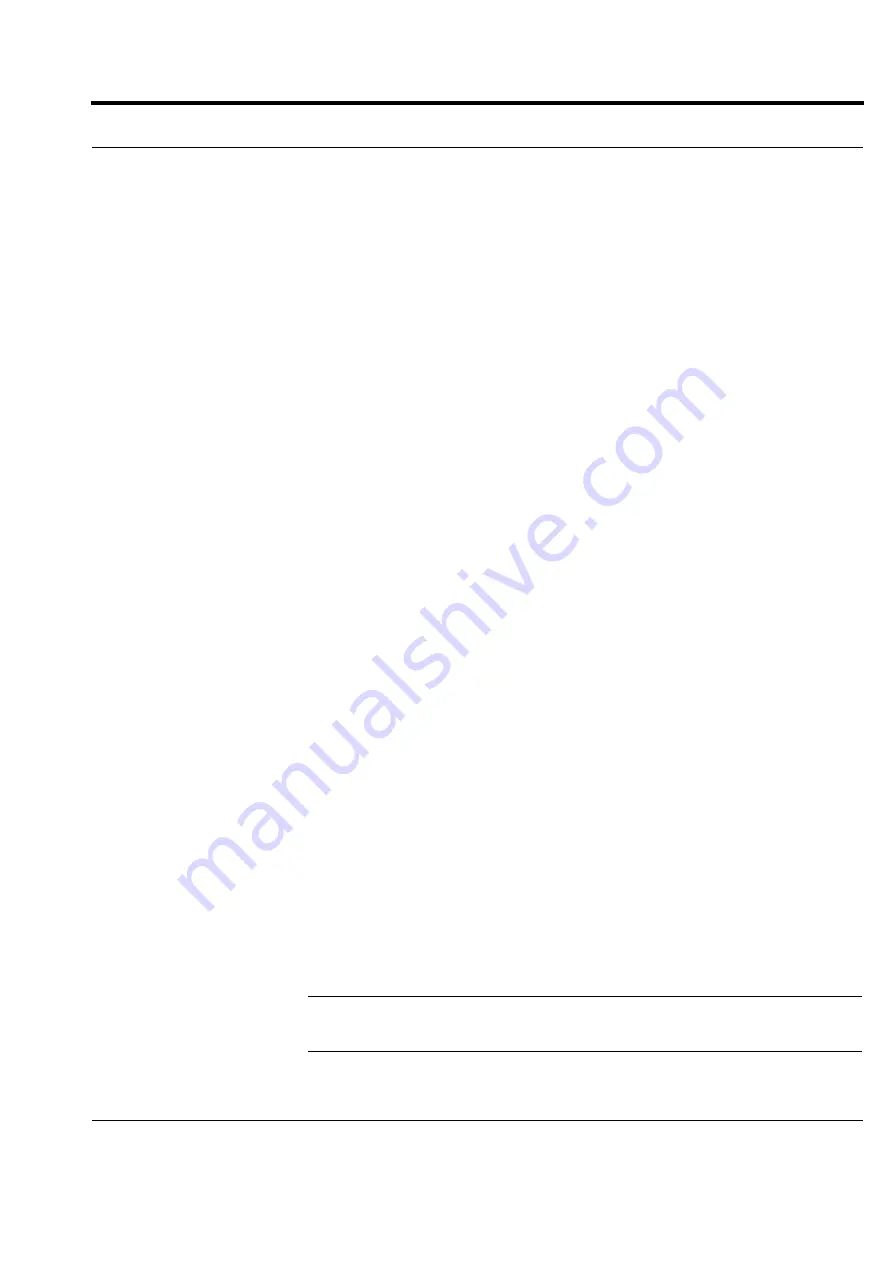
IP700 Series Installation Guide
137
Cannot Connect to Voyager with the Ethernet Port, But Console Access Works
Cannot Connect to Voyager with the Ethernet Port, But Console Access Works
Cause
Using wrong Ethernet cable.
Solution
Use a crossover Ethernet cable if you are connecting directly to the
computer. Use a straight-through cable if you are connecting to a hub. For
cabling information, see
“Connecting to Ethernet Devices” on page 86
.
Cause
Port is not configured UP.
Solution
View the port in Voyager or from Lynx and verify that the interface is
configured as active.
Cause
Host port configuration is incorrect.
Solution
Check host Ethernet port settings. Verify that IP address and netmask
settings are correct for the IP700 Series appliance configuration.
Cause
Wrong link speed.
Solution
Verify that the port on the host and the port on the IP700 Series appliance
are set for the same speed (10 Mbps or 100 Mbps). An unblinking data
and activity LED on a port is a good indication that the speed is
mismatched.
Cause
Duplex setting is wrong.
Solution
Correct duplex setting.
Do Not See Interfaces that Should be Present
Cause
Local IP700 Series appliance ports do not appear.
Solution
Your card might be defective. Contact the appropriate Nokia customer
support site as listed in the Nokia Contact Information section at the front
of this guide.
NOTE:
The problem might occur at the slot on the motherboard. Try
locating the card in a different slot.
All manuals and user guides at all-guides.com