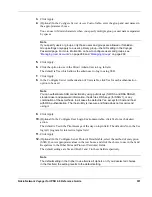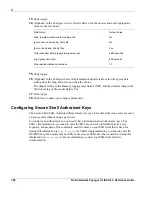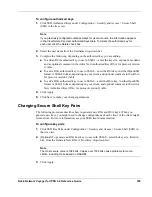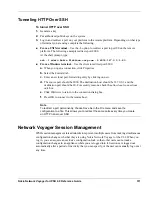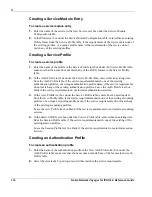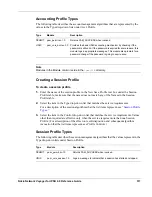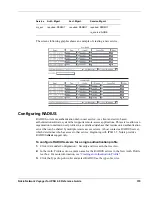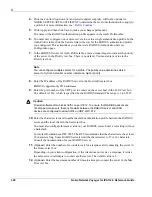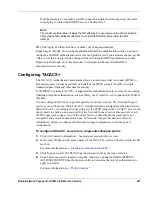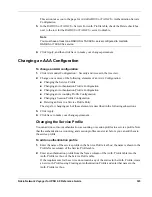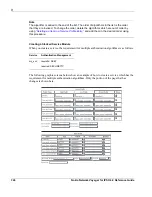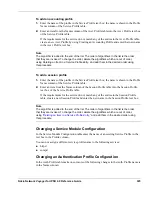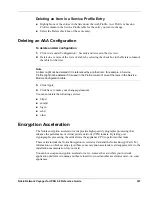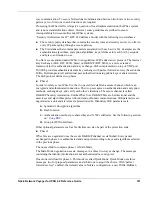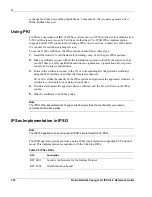Nokia Network Voyager for IPSO 4.0 Reference Guide
321
If all the attempts do not make a reliable connection within the timeout period, the client
stops trying to contact the RADIUS server. The default is 3.
Note
The maximum tries value includes the first attempt. For example, a value of 3 means the
client makes two additional attempts to contact the RADIUS server after the first
attempt.
13.
Click Apply, and then click Save to make your changes permanent.
Repeat steps 1 through 14 to configure additional RADIUS authentication profiles. You must
configure a RADIUS authentication server for each profile even if you associate the new profile
with a server that you previously configured for an existing RADIUS authentication profile.
Repeat steps 8 through 14 of this procedure to configure additional AAA RADIUS
authentication servers only.
Configuring
The authentication mechanism allows a remote server that is not part of IPSO to
authenticate users (checks passwords) on behalf of the IPSO system. encrypts
transmitted passwords and other data for security.
In the IPSO 3.6 release, is supported for authentication only, and not for accounting.
Challenge-response authentication, such as S/Key, over is not supported by IPSO at
this time.
You can configure support separately for various services. The Network Voyager
service is one of those for which is supported and is configured as the httpd service.
When is configured for use with a service, IPSO contacts the server each
time it needs to check a user password. For the Network Voyager service this occurs for each
HTTP request (every page view). If the server fails or is unreachable, the password is not
recognized and you are not allowed access. In Network Voyager, this denial is effective
immediately. Before you change the Network Voyager configuration, confirm any new
configuration.
To configure servers for a single authentication profile
1.
Click AAA under Configuration > Security and Access in the tree view.
2.
In the Auth. Profile section, enter a name for the service in the New Auth. Profile
text box.
For more information, see
“Creating an Authentication Profile.”
3.
Click Type and select TACPLUS from the drop-down list as the type of service.
4.
Click Control and select required, requisite, sufficient, optional or NOKIA-SERVER-
AUTH-SUFFICIENT from the drop-down list to determine the level of authentication to
apply to a profile.
For more information, see
“Profile Controls.”
Summary of Contents for IPSO 4.0
Page 4: ...4 Nokia Network Voyager for IPSO 4 0 Reference Guide ...
Page 182: ...3 182 Nokia Network Voyager for IPSO 4 0 Reference Guide ...
Page 206: ...4 206 Nokia Network Voyager for IPSO 4 0 Reference Guide ...
Page 248: ...5 248 Nokia Network Voyager for IPSO 4 0 Reference Guide ...
Page 266: ...6 266 Nokia Network Voyager for IPSO 4 0 Reference Guide ...
Page 286: ...7 286 Nokia Network Voyager for IPSO 4 0 Reference Guide ...
Page 350: ...8 350 Nokia Network Voyager for IPSO 4 0 Reference Guide ...
Page 478: ...11 478 Nokia Network Voyager for IPSO 4 0 Reference Guide ...