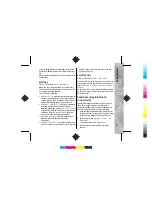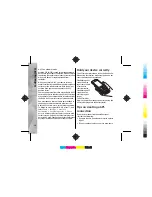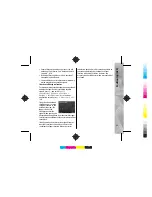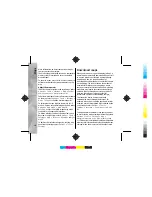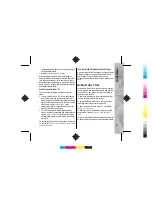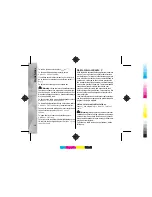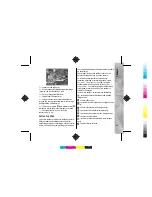To fast forward or rewind, press and hold
or
.
To go to the next item,
press
. To return to
the beginning of the item,
press
. To skip to the
previous item, press
again within 2 seconds
after a song or podcast has
started.
To switch random play
( ) on or off, select
Options
>
Shuffle
.
To repeat the current item ( ), all items ( ), or
to switch repeat off, select
Options
>
Repeat
.
If you play podcasts, shuffle and repeat are
automatically switched off.
To adjust the volume, press the volume key.
To modify the tone of the music playback, select
Options
>
Equaliser
.
To modify the balance and stereo image or to
enhance bass, select
Options
>
Audio settings
.
To view a visualisation during playback, select
Options
>
Show visualisation
.
To return to the standby mode and leave the player
playing in the background, press the end key, or to
switch to another open application, press and hold
.
To close the player, select
Options
>
Exit
.
Podcasts
Press , and select
Music
>
Music player
>
Podcasts
.
The podcast menu displays the podcasts available
in the device.
Podcast episodes have three states: never played,
partially played, and completely played. If an
episode is partially played, it plays from the last
playback position the next time it is played. If an
episode is never played or completely played, it
plays from the beginning.
Transfer music to your device
You can transfer music from a compatible PC or
other compatible devices using a compatible USB
data cable or Bluetooth connectivity.
PC requirements for music transfer:
●
Microsoft Windows XP operating system (or
later)
●
A compatible version of the Windows Media
Player application. You can get more detailed
information about Windows Media Player
32
Music folder
Cyan
Cyan
Magenta
Magenta
Yellow
Yellow
Black
Black
Cyan
Cyan
Magenta
Magenta
Yellow
Yellow
Black
Black