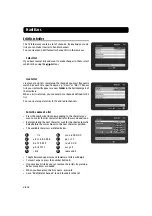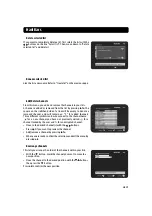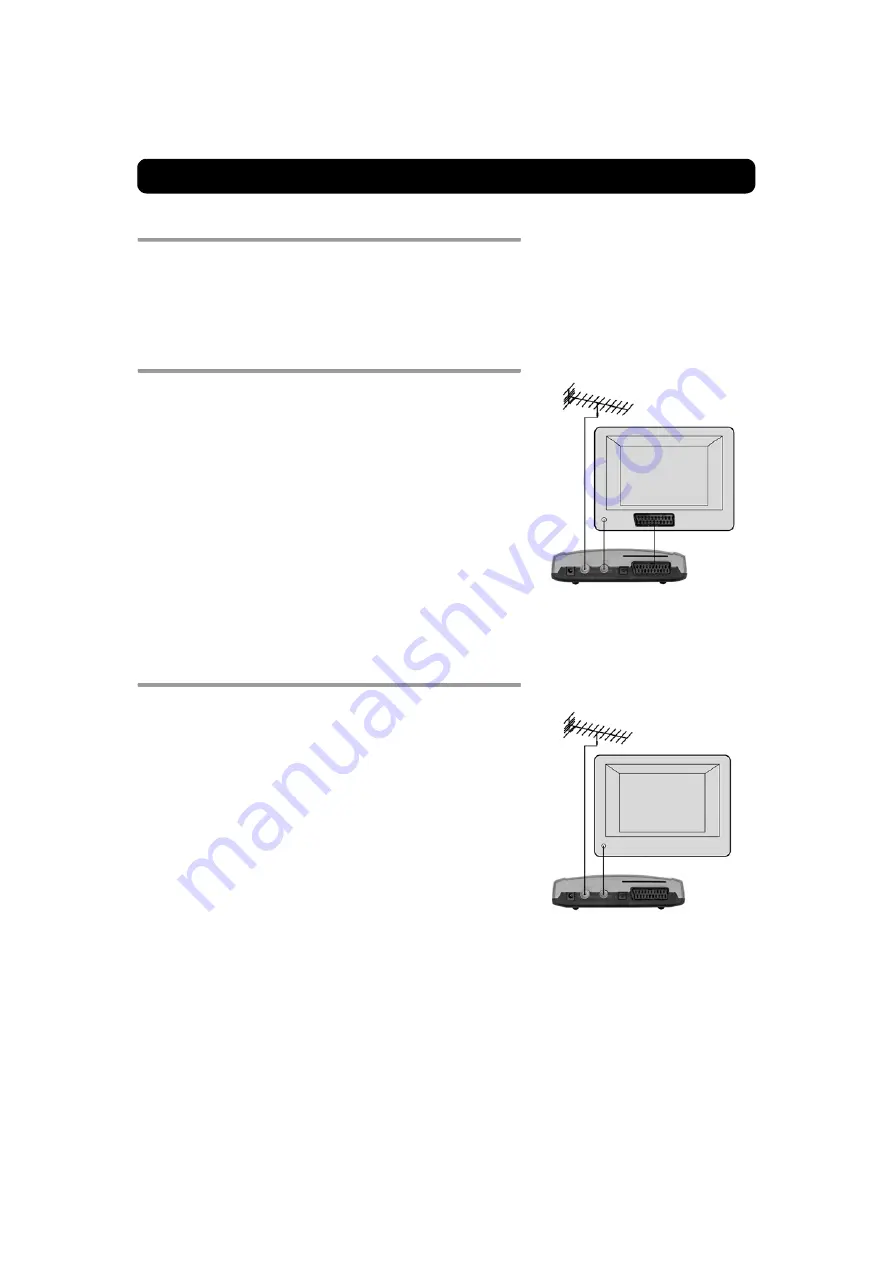
Connecting the Mediamaster
GB 6
Common Connections
In this section, you will see some of the most
common
ways to
connect your equipment.
If you have problems with your connections and need help, contact
your retailer or Nokia Support
.
Connecting to the TV with SCART
• Connect the antenna cable to the TV aerial input on the Media-
master.
• Connect an RF cable from the TV/VCR output on the Mediamaster
to the antenna input socket on the TV.
• Connect a SCART cable between the main SCART socket on the TV
and the TV SCART socket on the Mediamaster.
• Switch on your TV, then plug in and switch on your Mediamaster.
You may need to select the AV (SCART) channel on your TV to
watch digital TV. In some cases, your TV will automatically se-
lect this channel when the Mediamaster is switched on.
NOTE: The RF lead will need to be connected in order to watch
analogue channels (the old 1, 2, 3, 4, 5)
It is always advisable to consult the user guide that came
with your TV.
Connecting to the TV without SCART
• Remove the aerial lead from your TV and connect this to the TV
aerial input socket on the Mediamaster.
• Connect an RF cable from the TV/VCR output on the Mediamaster
to the RF input socket on the TV.
• Switch on your TV, plug in and switch on your Mediamaster.
• Select a programme number on the TV that is not currently used
for other TV channels.
• Follow the instructions in your TV manual to tune the TV to the
channel where you see the First-time installation menu from the
Mediamaster.
• Follow the instructions in your TV manual to store this channel.
• When the First-time installation menu is visible, press the
ok
button on the Mediamaster's remote control to start the instal-
lation procedure.
If the picture quality is bad, you can later change the pre-defined
UHF channel 43 to any other number between 21 and 69. You will
also have to tune your TV to the same (= the new) channel number.