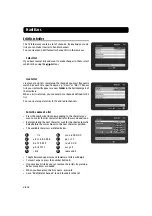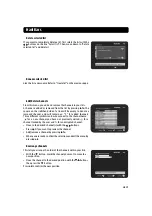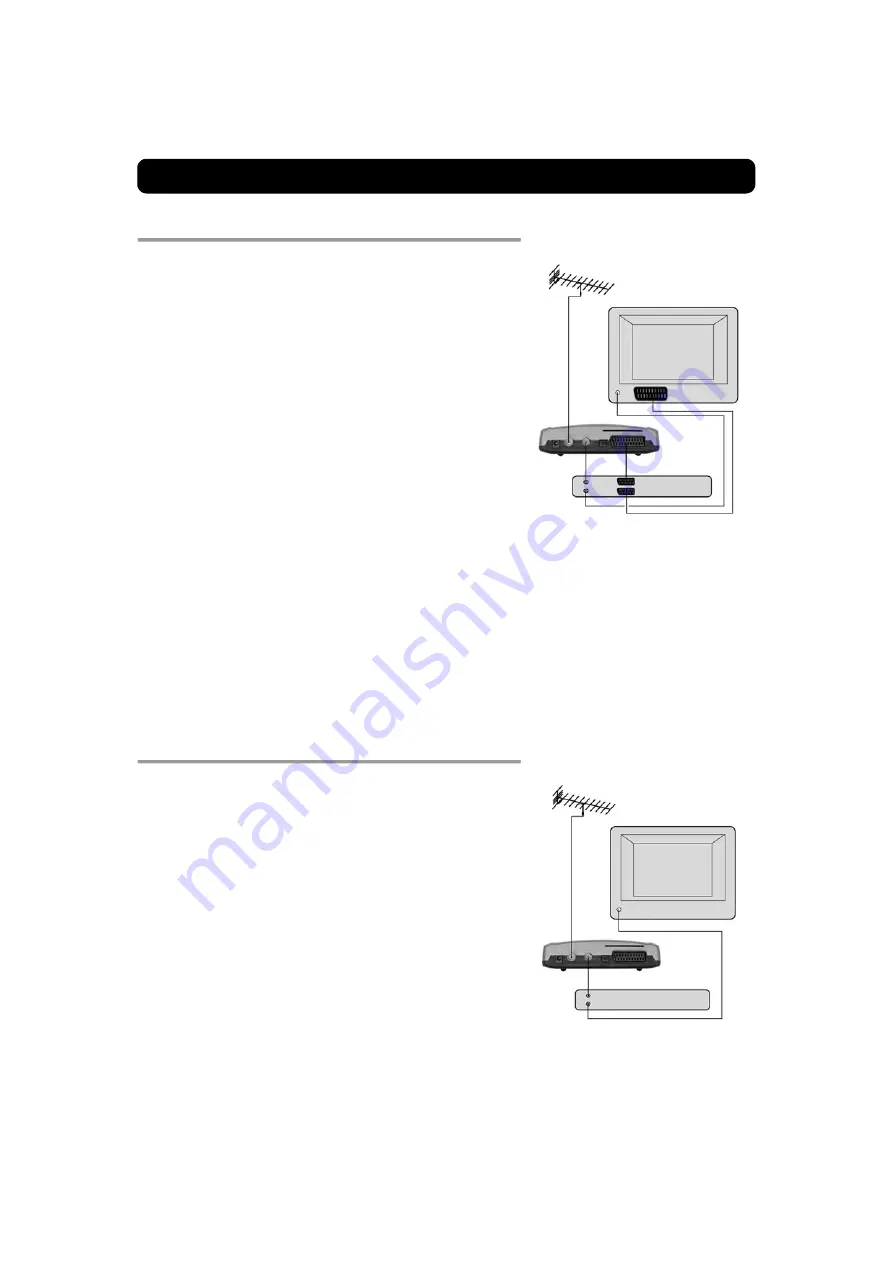
Connecting the Mediamaster
GB 7
Connecting a Video recorder with SCART
• Remove the aerial lead from your TV and connect this to the TV
aerial input socket on the Mediamaster.
• Connect a SCART cable between the main SCART socket on the TV
and the TV SCART socket on the Video.
• Connect an RF cable from the TV/VCR output on the Mediamaster
to the RF input socket on the video.
• Connect an RF cable from the TV/VCR output on the video to the
RF input socket on the TV.
• Connect a SCART cable between the SCART socket on the video
and the SCART socket on the Mediamaster.
• Switch on your TV, then plug in and switch on your Mediamaster.
• On your VCR, there should be an AV select button. This mode
should be selected to record digital TV.
You may need to select the AV (SCART) channel on your TV.
In some cases, your TV will automatically select this channel
when the Mediamaster is switched on.
NOTE: In this set-up, your VCR has to be switched on or in
standby mode to watch digital TV. To record a digital channel,
you will need to select the AV (SCART) channel on your video.
It is always advisable to consult the user guides that came
with your video and TV.
Connecting a Video recorder without SCART
• Remove the aerial lead from your TV and connect it to the TV aer-
ial input socket on the Mediamaster.
• Connect an RF cable from the TV/VCR output on the Mediamaster
to the RF input socket on the video.
• Connect an RF cable from the TV/VCR output on the video to the
RF input socket on the TV.
• Switch on your TV, then plug in and switch on your Mediamaster.
• Pick a spare channel on your VCR and tune this until you see a
programme channel from the Mediamaster. Store this channel.
Select this channel on your video when you want to record a digital
channel.