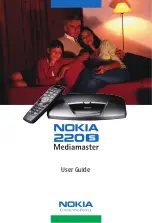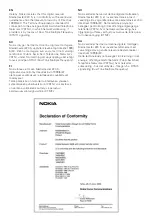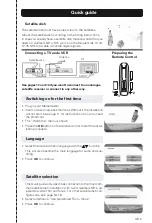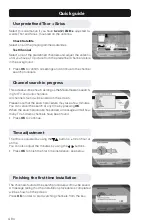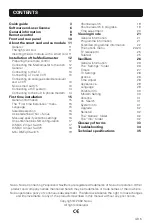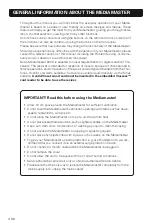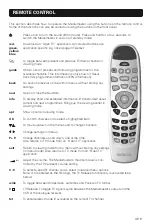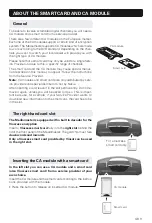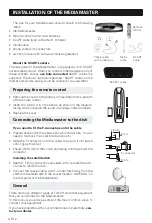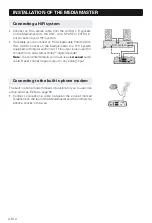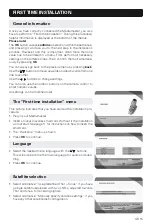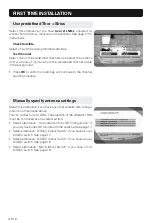GB 5
CONTENTS
Nokia, Nokia Connecting People and NaviBars are registered trademarks of Nokia Corporation. Other
product and company names mentioned herein may be trademarks or trade names of their owners.
Nokia operates a policy of continuous development. Therefore we reserve the right to make changes
and improvements to any of the products described in this manual without any prior notice.
Copyright © 2002 Nokia.
All rights reserved.
Quick guide
3
Software end-user license
6
General information
8
Remote control
9
Front and rear panel
10
About the smart card and ca module 11
General
11
The right card slot
11
Inserting the CA module with a smart card 11
Installation of the Mediamaster
12
Preparing the remote control
12
Connecting the Mediamaster to the dish
12
General
12
Connecting to the TV
13
Connecting a TV and VCR
13
Connecting an analogue satellite receiver
and a VCR
13
Nokia smart switch
13
Connecting a HiFi system
14
Connecting to the built in phone modem
14
First time installation
15
General information
15
The “First time installation” menu
15
Language
15
Satellite selection
15
Use predefined Thor + Sirius
16
Manually specify antenna settings
16
One antenna/one LNB configuration
17
DiSEqC 2 Input Switch
17
DiSEqC 4 Input Switch
18
Mini DiSEqC Switch
19
Channel search
19
Channel search in progress
19
Time adjustment
20
Viewing mode
21
General information
21
Programme information
21
Extended programme information
22
The options menu
22-24
TV release (0)
25
Teletext
25
NaviBars
26
General information
26
The “Settings” folder
26
Timers
27
TV Settings
28
Access
28
Time Adjust
28
Appearance
29
Language
29
Parental Ctrl
30
Modem Setting
30
Antenna
31
Ch. Search
31
System info
31
Upgrade
32
Reinstall
32
The “Games” folder
32
The “Info” folder
32
Glossary of terms
33
Troubleshooting
34
Technical specifications
35