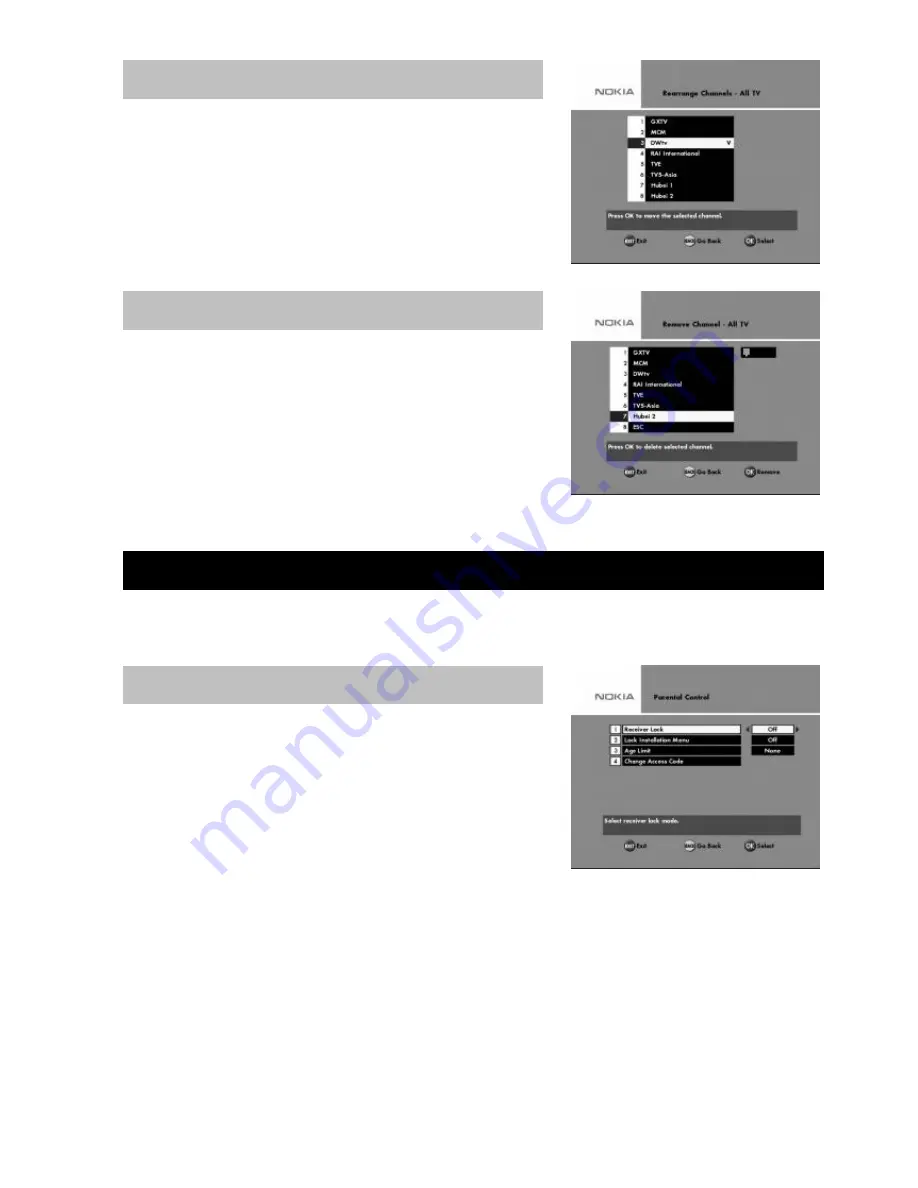
GB 19
You can arrange the order of channels within your favorite lists.
To rearrange channels, select the channel which you want to
move using the
OK
button. Move the channels to the desired
position using the
UP/DOWN
button and press
OK.
From here, when the
“All TV”
list
is selected in the “
Edit
Channels
” menu, you can remove channels.
Please note. Channels deleted this way will be
permanently removed. The only way to get them back is to
perform a new channel search.
To remove channels:
Select the channel that you want to delete and press
OK
. You
will be asked if you really want to remove it. If so confirm by
pressing
OK
once more. If not, press
BACK.
From here you can change the menu language. You also have access to the Parental Control and
the Appearance menus.
By pressing
OK
on the line “Parental Control” you will be
requested to enter your access code. (Personal Identification
Code).
This code is set to
1234
by the factory. You will then get the
menu from where you can lock some functions in the
Mediamaster.
Receiver lock
If you select “
On
”, you will have to enter the access code every time you start the Mediamaster
from stand-by.
Lock Installation Menu
If you select “
On
”, you will have to enter the access code every time you enter the installation menu.
Age Limit
If you want everybody to have access to all available types of programmes, select “
Off
”.
If you select “
On
”, you may block programmes unsuitable for children. Select an age limit between 4
and 18 years on the line that appears.
However, you should be aware that not all Service Providers have the necessary codes for these
functions implemented in their transmissions.
Rearrange Channels
Remove Channels
USER PREFERENCES
Parental Control










































