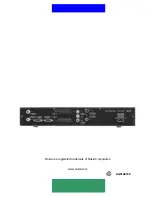GB 21
From here you can create your own favorite lists, containing
the channels you watch most frequently. You can give each list
a specific name in the “Rename List” menu. When a favorite
list is selected, you see only those channels defined in the list.
You can add channels to your Favorite Lists from the “All TV”,
“All Radio”, “Free TV” and “Free Radio” list. A channel is added
by pressing the OK button. The “V” marking to the right on a
line contains added channels.
You can sort Add channels list by option button.
To get to this menu you need an access code. The default
access code is “
1234
”. From here you can lock (and later
unlock) channels in any of the lists in order to prevent e.g. your
children from watching. Select the channel you want to lock
and press the
OK
button. A locked channel will be marked with
a padlock symbol. Repeat the procedure for each channel you
want to lock. When you lock a channel in any list, the channel
will automatically be locked in all other lists When watching TV, you will be asked to enter your
access code before you can watch a locked channel.
You can sort Lock channels list by option button.
You can arrange the order of channels within your favorite lists.
To rearrange channels, select the channel which you want to
move using the
OK
button. Move the channels to the desired
position using the
UP/DOWN
button and press
OK.
From here, when the
“All TV”
list
is selected in the “
Edit
Channels
” menu, you can remove channels.
Please note. Channels deleted this way will be
permanently removed. The only way to get them back is to
perform a new channel search.
To remove channels:
Select the channel that you want to delete and press
OK
. You
will be asked if you really want to remove it. If so confirm by pressing
OK
once more. If not, press
BACK.
You can sort Remove channels list by option button .
Add Channels
Lock Channels
Rearrange Channels
Remove Channels