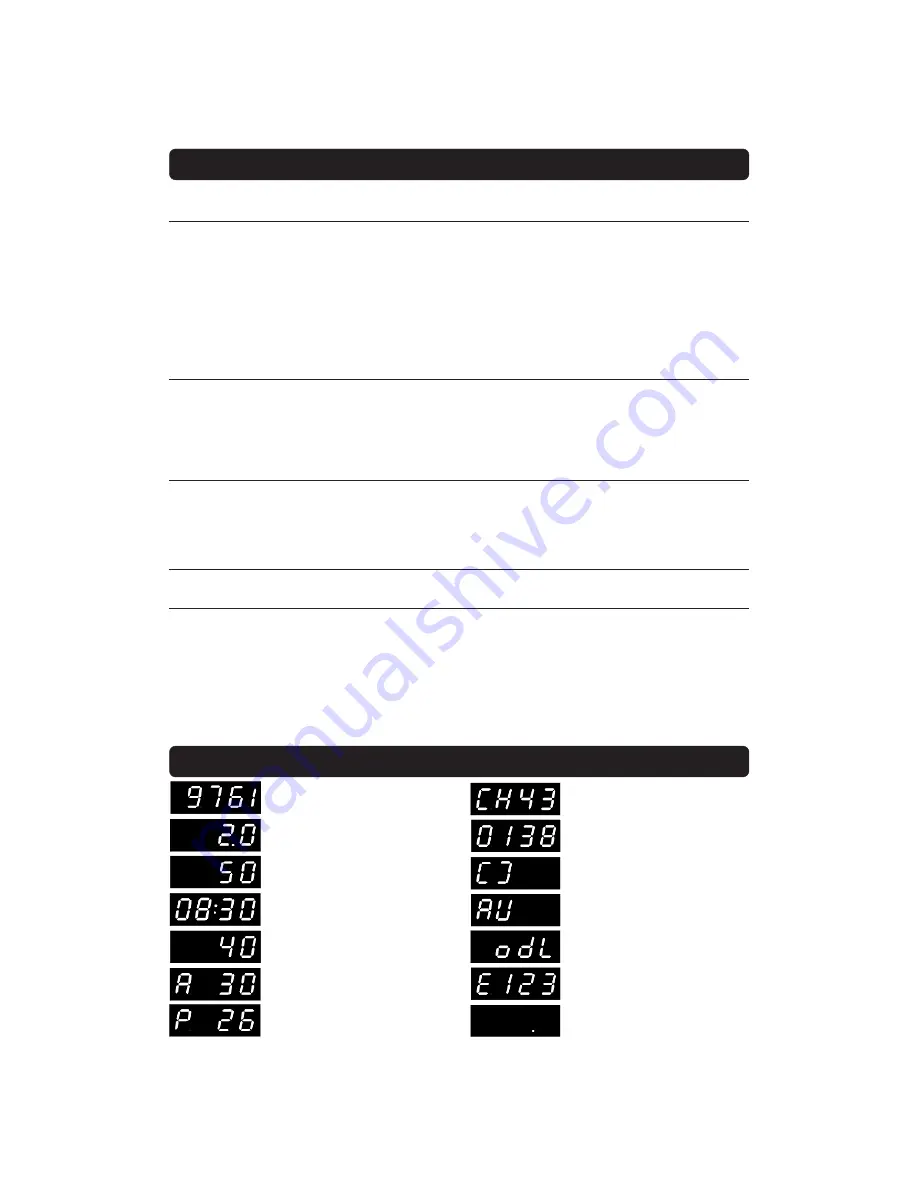
GB 35
PROBLEM SOLVING
FRONT PANEL DISPLAY
Channel number in TV mode.
The Mediamaster is in standby
mode, and current time is shown.
Channel number in radio mode.
RF channel in tuning mode.
When power-up, boot version,
product family and system software
version is shown.
When starting from standby, product
variant and system software version
is shown.
Remaining time in percent during the
download procedure.
Problem
You made a video recording of a
digital cable channel and whole or
parts of the programme was not
recorded.
The remote control is not working.
You see the on-screen messages.
You have forgotten your PIN code.
Possible causes
The Mediamaster was not left on
the appropriate channel.
The system is connected by SCART
leads and the VCR is not in AV/EXT
mode.
The system is connected by RF
leads and the VCR is not set to the
channel tuned for digital cable TV.
Battery exhausted.
Remote control is incorrectly
aimed.
The Mediamaster is in standby
mode.
The Mediamaster can’t recognise
your smartcard.
What to do
If you make a recording of digital cable
TV your Mediamaster has to be left on
the channel you like to record.
If the system is connected by SCART
leads, switch the VCR to appropriate
AV input.
If the system is connected by RF leads,
switch the VCR to the channel for
digital cable TV. If you have not
manually tuned in the VCR you may do
this first. Please look in the VCR
manual for instructions.
Change the batteries (both).
Aim the remote control at box.
Check that nothing blocks the front
panel.
Check if (.) is flashing on the front panel
display when you press a button. If not
replace the batteries (both).
Check that you are using the proper
smartcard. Check that the smartcard
has been correctly inserted. If the
problem persists, you may have a
problem with the card.
Contact your dealer or Service Provider.
Contact your Service Provider. They will
help you set it up again.
What to do if you can’t solve the problem.
If you have tried all of the actions suggested above, with-
out solving the problem, please contact your dealer or Service Provider.
Please note:
The first thing to do before sending the Mediamaster to service is to:
1:
Perform ”Diagnostic” procedure in System Information menu.
2:
Try downloading new software into the Mediamaster. With this procedure, the new software may
solve the problem in the quickest and most efficient way. See the relevant section ”Receiver Upgrade”
earlier on in this manual.
In TV mode.
A dot should flash when pressing a but-
ton on the remote control and light
when no signal is being received.
In video mode.
Error messages.
When downloading new software.
The letter O will be indicated when
other services than TV channels are
received
Indicates analogue channels



































