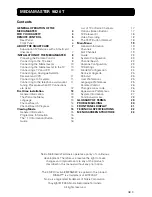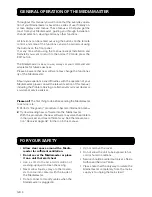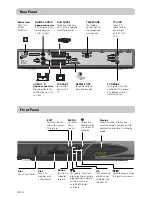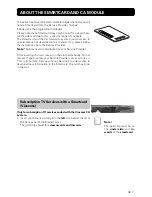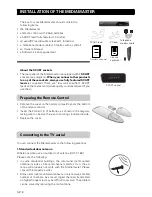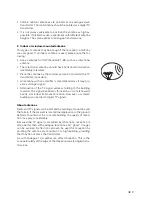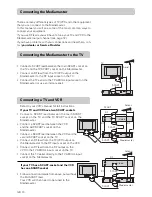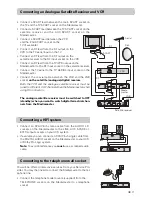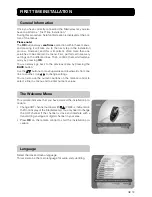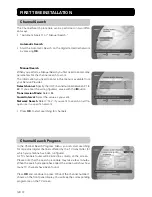Reviews:
No comments
Related manuals for Mediamaster 9820 T

930
Brand: Harman Kardon Pages: 15

90
Brand: Majestic Pages: 9

FR220
Brand: Ramsey Electronics Pages: 28

RZ1
Brand: Danfoss Pages: 12

RZ1
Brand: Danfoss Pages: 16

EM510
Brand: R&S Pages: 183

R-300
Brand: JAMO Pages: 4

M4000
Brand: Parallel Audio Pages: 8

CT610
Brand: B&K Pages: 12

CS-HZ25UKE
Brand: Panasonic Pages: 24

CQVW100U - Car Audio - In-Dash DVD Receiver
Brand: Panasonic Pages: 47

CZ-RWSC3
Brand: Panasonic Pages: 7

Home Network
Brand: Dish Network Pages: 18

SH-FX60 - Wireless Audio Delivery System
Brand: Panasonic Pages: 4

PressIT TY-SB01WP
Brand: Panasonic Pages: 25

TU-DST52F
Brand: Panasonic Pages: 44

3000 series
Brand: iDirect Pages: 82

6001
Brand: PAG Pages: 2