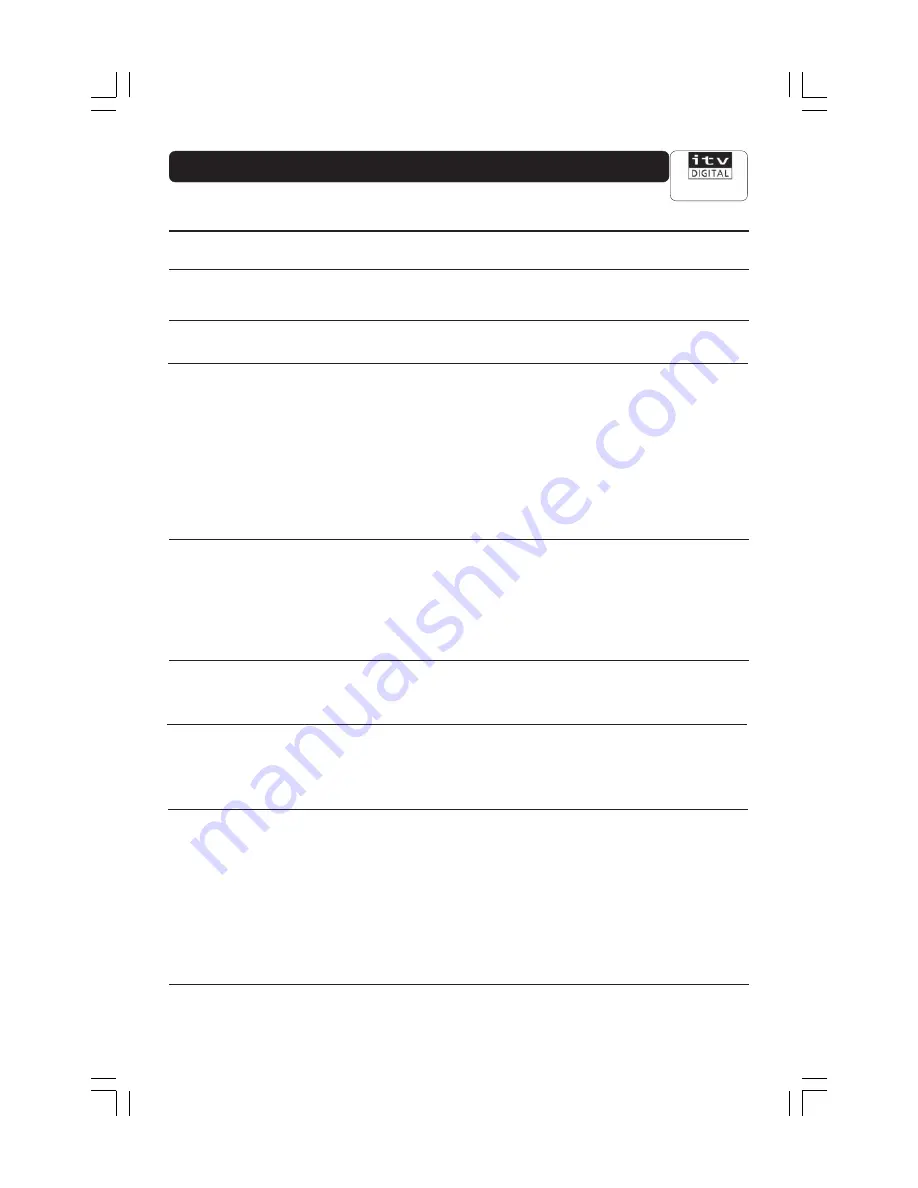
GB 29
Customer Services
0808 100 0101
What to do if you can’t solve the problem
If you have tried all of the actions suggested above, without solving the problem, please contact
ITV Digital Customer Services 0808 100 0101
Problem
The display on the front panel does
not light up/is not lit.
No sound or picture, but the front
panel shows the time or - -:- -
Bad picture/blocking error.
The front panel shows a channel
number, but you can’t see anything
from digital TV.
When the Mediamaster tries to find
and store channels during the first
installation, you see the message
‘no channels found’ or some
channels are missing from the
channel list.
The P+ and P- buttons do not work.
▲ ▼
buttons do not work in the on-
screen TV guide.
Pressing TV/DTV does not switch
between a digital channel and an
analogue channel.
A small red circle or square appears
on the screen, or your picture is
‘freezing’.
Possible causes
Mains cable is not connected.
The Mediamaster is in standby.
Signal too weak.
The Mediamaster is not set in
digital TV mode.
The SCART connection has been
made wrong or your TV has not
selected the correct AV/EXT
channel.
The aerial is not properly connected
to the Mediamaster.
The aerial is not pointing in the right
direction.
The aerial is not suitable for digital
channels.
The indoor aerial is not enough.
There are no digital transmission.
The Mediamaster is in favourites
mode and you have not set any
favourites channels.
The system is not connected by
SCART leads.
The system is SCART connected
but the TV is tuned to its channel
for digital terrestrial TV.
The digital signal is weak or
missing.
The aerial may not be suitable.
There could be a transmission
problem.
Your connecting cables have
become loose or disconnected.
What to do
Check that the mains cable is
plugged into the power socket.
Press the standby button or any
number button to bring the
Mediamaster out of standby.
Check if the aerial works for
analogue reception.
If your system is connected by
SCART leads, press TV/DTV. If this
not does work, set the TV to its
appropriate AV input.
If your system is connected only
by RF leads, set your TV to that
channel you have tuned for digital
terrestrial TV.
Check SCART connections, making
sure leads are firmly pushed into
the sockets. Try manually selecting
the AV/EXT channel on your TV.
Check the aerial connector and the
aerial installation.
Check if you can see the analogue
channels.
Check that the aerial is pointing in
the right direction.
Check that the digital transmission
are available in the area.
Set up some favourites or take the
Mediamaster out of favourites
mode.
The TV/DTV button will only work
for SCART connected systems.
Contact ITV Digital Customer
Services. They may ask you to
check the signal strength menu.
This is normally only a temporary
situation and should correct itself.
If it persists, contact ITV Digital
Customer Services.
Check all connections and make
sure they are firmly pushed into
sockets.
Trouble shooting guide







































