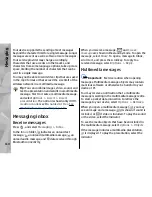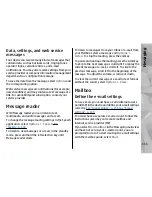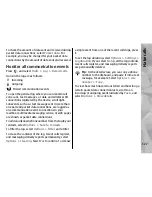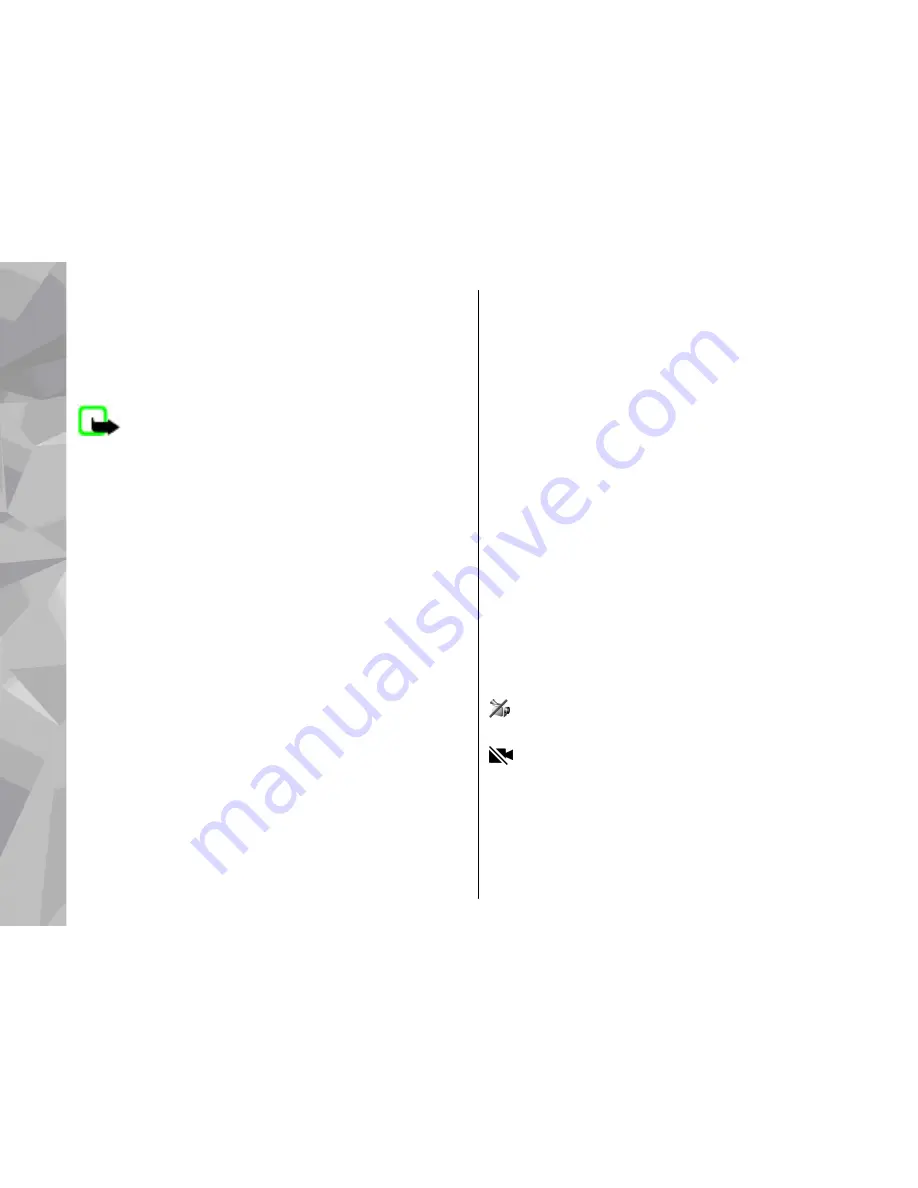
The voice tag for a contact is the name or nickname
that is saved on the contact card. To listen to the
synthesised voice tag, open a contact card, and select
Options
>
Voice tag details
>
Play voice tag
.
Make a call with a voice tag
Note:
Using voice tags may be difficult in a noisy
environment or during an emergency, so you should
not rely solely upon voice dialing in all circumstances.
When you use voice dialling, the loudspeaker is in use.
Hold the device at a short distance away when you say
the voice tag.
1.
To start voice dialling, in the standby mode, press
and hold the right selection key. If a compatible
headset with the headset key is attached, press and
hold the headset key to start voice dialling.
2.
A short tone is played, and
Speak now
is displayed.
Say clearly the name or nickname that is saved on
the contact card.
3.
The device plays a synthesised voice tag for the
recognised contact in the selected device language,
and displays the name and number. After a time-
out of 2.5 seconds, the device dials the number. If
the recognised contact was not correct, select
Next
to view a list of other matches or
Quit
to
cancel voice dialling.
If several numbers are saved under the name, the
device selects the default number if it has been set. If
not, the device selects the first available number in a
contact card.
Make a video call
When you make a video call (network service), you can
see a real-time, two-way video between you and the
recipient of the call. The live video image, or video
image captured by the camera in your device is shown
to the video call recipient.
To be able to make a video call, you must have a USIM
card and be in the coverage of a UMTS network. For
availability of and subscription to video call services,
contact your network service provider.
A video call can only be made between two parties. The
video call can be made to a compatible mobile device
or an ISDN client. Video calls cannot be made while
another voice, video, or data call is active.
Icons
You are not receiving video (the recipient is not
sending video or the network is not transmitting it).
You have denied video sending from your device.
To send a still image instead, select
Tools
>
Settings
>
Phone
>
Call
>
Image in video call
.
Even if you denied video sending during a video call,
the call is still charged as a video call. Check the pricing
with your service provider.
122
Make call
s