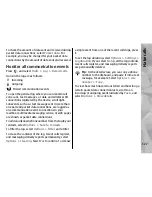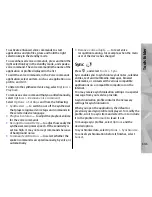Contacts (phonebook)
In Contacts, you can save and update contact
information, such as phone numbers, home addresses,
or e-mail addresses of your contacts. You can add a
personal ringing tone or a thumbnail image to a
contact card. You can also create contact groups, which
allow you to send text messages or e-mail to many
recipients at the same time.
Save and edit names and
numbers
1.
Press
, and select
Contacts
>
Options
>
New
contact
.
2.
Fill in the fields that you want, and select
Done
.
To edit a contact card, select it, and
Options
>
Edit
.
You can also search for the desired contact by entering
the first letters of the name to the search field.
To attach an image to a contact card, open the contact
card, and select
Options
>
Add image
. The image is
shown when the contact calls.
Manage names and numbers
To delete a contact card, select a card, and press
C
.
To delete several contact cards at the same time, select
Options
>
Mark/Unmark
to mark the desired contact
cards, and press
C
to delete.
To send contact information, select a card,
Options
>
Send
, and the desired option.
To listen to the voice tag assigned to the contact, select
a contact card and
Options
>
Voice tag details
>
Play voice tag
.
Default numbers and
addresses
Press
, and select
Contacts
.
You can assign default numbers or addresses to a
contact card. In this way if a contact has several
numbers or addresses, you can easily call or send a
message to the contact to a certain number or address.
The default number is also used in voice dialling.
1.
In the contacts list, select a contact.
2.
Select
Options
>
Defaults
.
3.
Select a default to which you want to add a number
or an address, and select
Assign
.
128
Contacts (phone
boo
k)