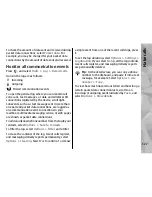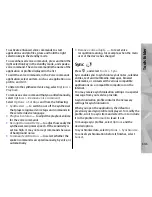1.
To add a new calendar
entry, scroll to the desired
date, and select
Options
>
New entry
and one of the following:
●
Meeting
— to remind
you of an appointment
that has a specific date
and time
●
Meeting request
— to
create and send a new
meeting request. You
must have a mailbox set up for sending requests.
See "Manage mailboxes", p. 115.
●
Memo
— to write a general entry for a day
●
Anniversary
— to remind you of birthdays or
special dates (entries are repeated annually)
●
To-do
— to remind you of a task that must be
done by a specific date
2.
Fill in the fields. To set an alarm, select
Alarm
>
On
, and enter the alarm time and date.
To add a description for an entry, select
Options
>
Add description
.
3.
To save the entry, select
Done
.
Tip:
In the day, week, or month calendar view,
press any key (
1
-
0
). An appointment entry opens,
and the characters you enter are added to the
subject field. In the to-do view, a to-do note entry
opens.
When the calendar alarm sounds, select
Silence
to turn
off the sound. The reminder text stays on the screen.
To stop the calendar alarm, select
Stop
. To set the
alarm to snooze, select
Snooze
.
Tip:
To define the time period after which the
calendar alarm sounds again when you set it to
snooze, press
, and select
Applications
>
Calendar
>
Options
>
Settings
>
Alarm
snooze time
.
Calendar views
To change the starting day of the week or the view that
is shown when you open the calendar, select
Options
>
Settings
. In the settings, you can also
modify the calendar alarm tone, alarm snooze time,
and the title for the week view.
To go to a certain date, select
Options
>
Go to date
.
To jump to today, press
#
.
To switch between the month view, week view, day
view, and to-do view, press
*
.
To send a calendar note to a compatible device, select
Options
>
Send
.
If the other device is not compatible with Coordinated
Universal Time (UTC), the time information of received
calendar entries may not be displayed correctly.
132
Ti
me ma
nag
eme
nt