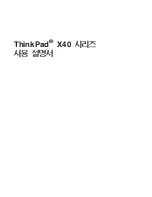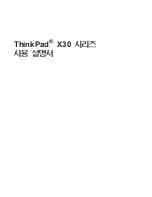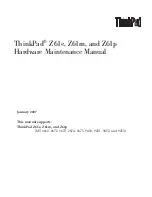Voyager Reference Guide
105
!
Source port range
You can specify the source port range only if the selected protocol is
either “any,” “6,” “TCP,” “17,” or “UDP.”
!
Destination port range
You can specify the destination port range only if the selected protocol is
either “any,” “6,” “TCP,” “17,” or “UDP.”
!
Protocol
4.
Modify the values in one or more of the edit boxes or drop-down window
or (de)select a radio button; then click
A
PPLY
.
5.
To make your changes permanent, click
S
AVE
.
Deleting a Rule
1.
Click
C
ONFIG
on the home page.
2.
Click the
Dial on Demand Routing Configuration
link under the
Traffic
Management
section.
3.
Locate the DDR list that contains the rule you want to delete.
4.
Click the
D
ELETE
check box next to the rule that you want to delete; then
click
A
PPLY
.
5.
To make your changes permanent, click
S
AVE
.
Applying a DDR List to an Interface
1.
Click
C
ONFIG
on the home page.
2.
Click the
Dial on Demand Routing Configuration
link under the
Traffic
Management
section.
3.
Locate the appropriate DDR list.
4.
Select the appropriate interface from the Add Interfaces drop-down
window; then click
A
PPLY
.
The new interface will appear in the
Selected Interfaces
section.
5.
To make your changes permanent, click
S
AVE
.
Summary of Contents for Network Voyager
Page 1: ...Voyager Reference Guide Part No N450820002 Rev A Published December 2003 ...
Page 4: ...4 Voyager Reference Guide ...
Page 30: ...2 How to Use Voyager 30 Voyager Reference Guide ...
Page 32: ...3 Command Line Utility Files 32 Voyager Reference Guide ...
Page 220: ...5 Configuring Interfaces 220 Voyager Reference Guide ...
Page 446: ...7 Configuring Traffic Management 448 Voyager Reference Guide ...
Page 618: ...10 Configuring Security and Access 620 Voyager Reference Guide ...
Page 668: ...14 Configuring IPv6 670 Voyager Reference Guide ...
Page 672: ...15 IPSO Process Management 674 Voyager Reference Guide ...
Page 700: ...Index 702 Voyager Reference Guide ...