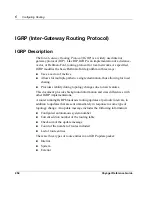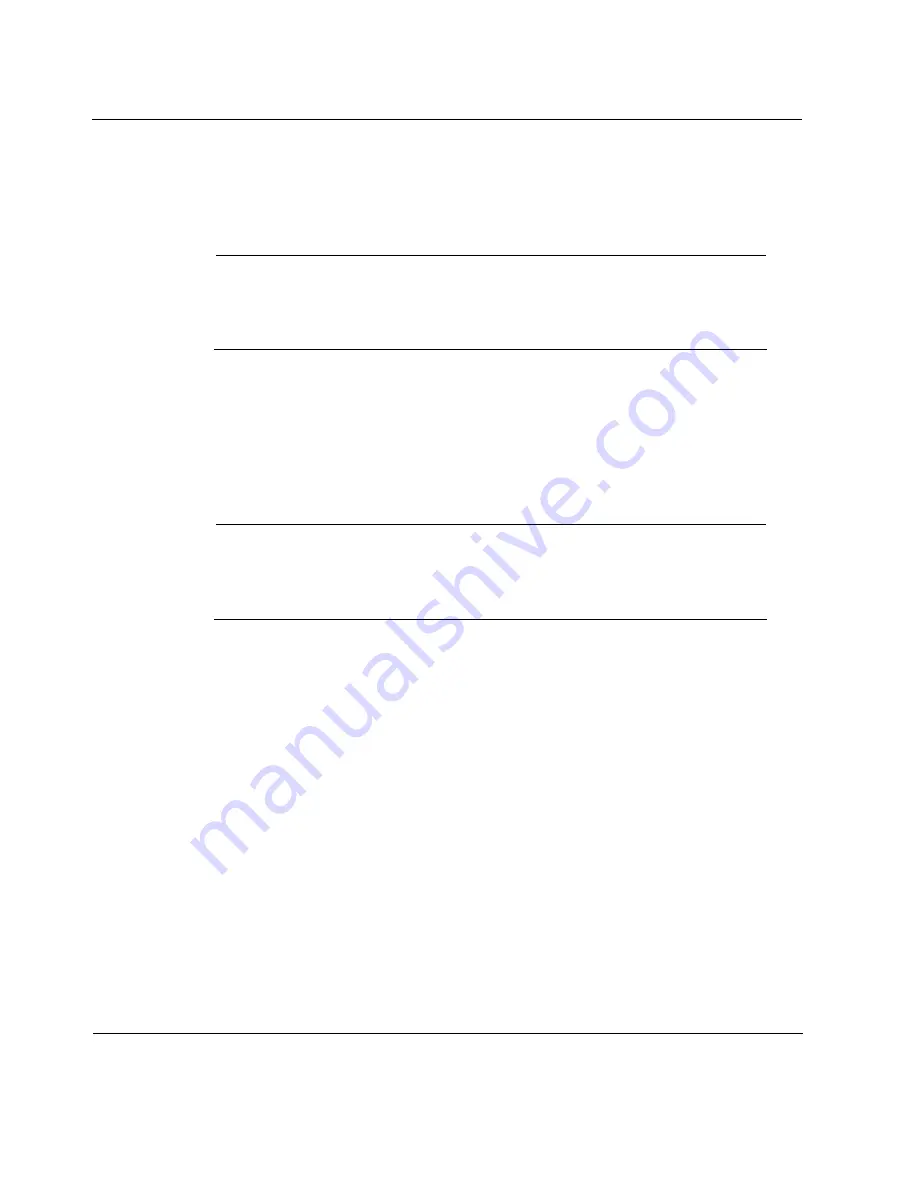
6
Configuring Routing
248
Voyager Reference Guide
7.
In the
Sparse Mode Rendezvous Point (RP) Configuration
section, to
enable a Static Rendezvous Point router, click the
O
N
radio button in the
S
TATIC
RP R
OUTER
field.
Note
Static Rendezvous Point configuration overrides rendezvous point (RP)
information received from other RP-dissemination mechanisms, such as
bootstrap routers.
8.
Enter the IP address of the router that you want to configure as the static
rendezvous point in the
RP A
DDRESS
edit box. Click
A
PPLY
.
9.
(Optional) Enter the multicast group address and prefix length in the
M
ULTICAST
GROUP
ADDRESS
and
M
ASK
LENGTH
EDIT
boxes. Click
A
PPLY
.
Note
If you do not configure a multicast group address and prefix length for this
Static Rendezvous Point , it functions by default as the rendezvous point
for all multicast groups (224.0.0.0/4).
10.
Click
S
AVE
to make your changes permanent.
Setting Advanced Options for Sparse-Mode PIM
(Optional)
1.
Click
C
ONFIG
on the home page.
2.
Click the
PIM
link in the
Routing Configuration
section.
3.
In the
PIM I
NSTANCE
M
ODE
field, click the
O
N
radio button for sparse.
4.
Click
A
PPLY
.
5.
In the
Interfaces
section, click the
O
N
radio button(s) for each interface
on which you want to run PIM.
Summary of Contents for Network Voyager
Page 1: ...Voyager Reference Guide Part No N450820002 Rev A Published December 2003 ...
Page 4: ...4 Voyager Reference Guide ...
Page 30: ...2 How to Use Voyager 30 Voyager Reference Guide ...
Page 32: ...3 Command Line Utility Files 32 Voyager Reference Guide ...
Page 220: ...5 Configuring Interfaces 220 Voyager Reference Guide ...
Page 446: ...7 Configuring Traffic Management 448 Voyager Reference Guide ...
Page 618: ...10 Configuring Security and Access 620 Voyager Reference Guide ...
Page 668: ...14 Configuring IPv6 670 Voyager Reference Guide ...
Page 672: ...15 IPSO Process Management 674 Voyager Reference Guide ...
Page 700: ...Index 702 Voyager Reference Guide ...