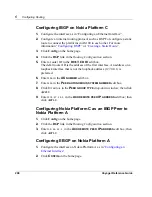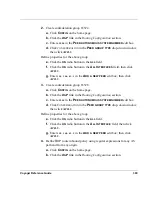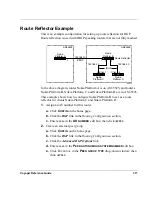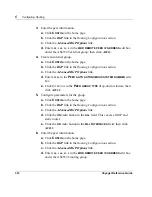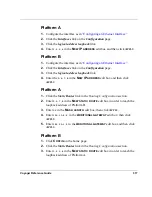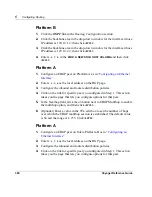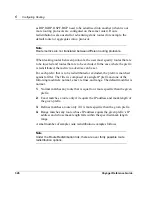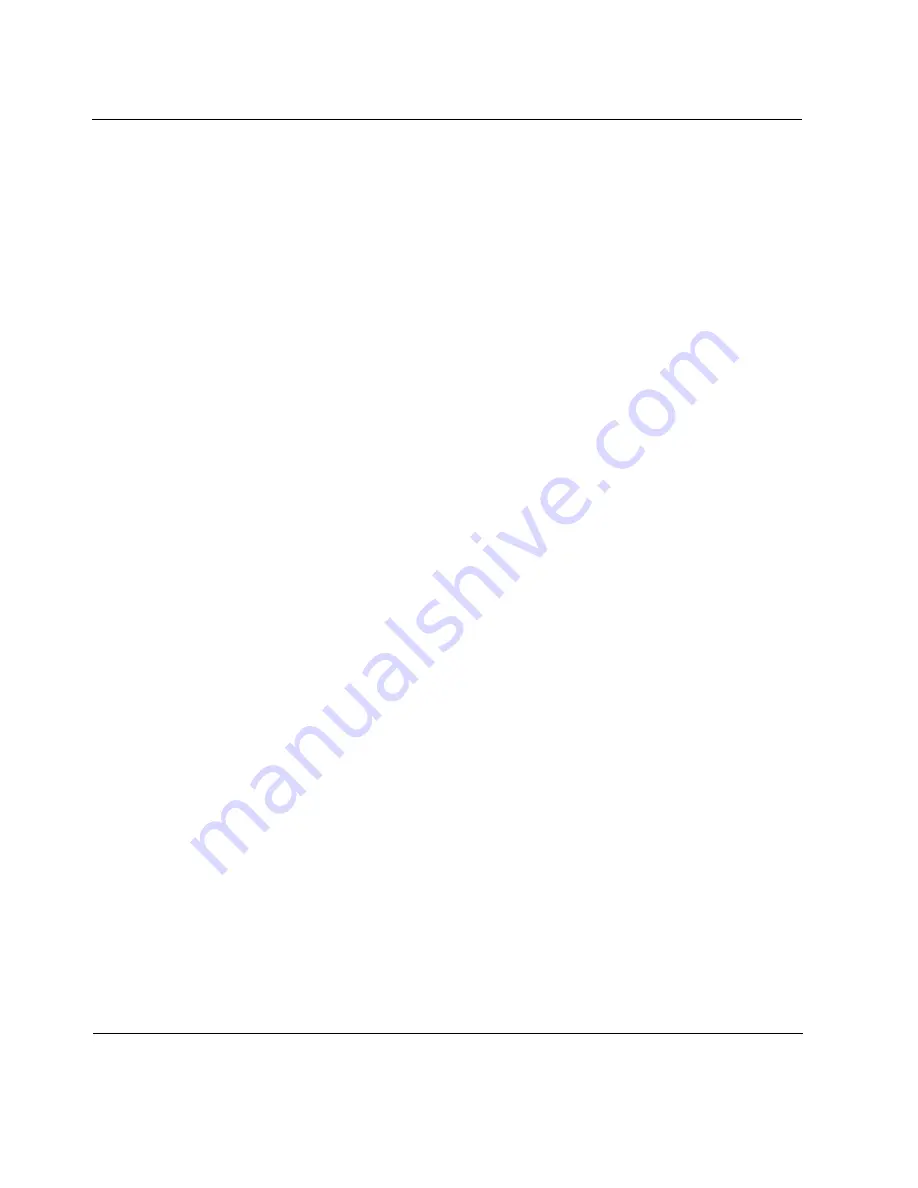
6
Configuring Routing
312
Voyager Reference Guide
3.
Enter the peer information.
a.
Click
C
ONFIG
on the home page.
b.
Click the
BGP
link in the
Routing Configuration
section.
c.
Click the
Advanced BGP Options
link.
d.
Enter
192.168.10.2
in the
A
DD
REMOTE
PEER
IP
ADDRESS
edit box
under the AS65525 external group; then click
A
PPLY
.
4.
Create an internal group.
a.
Click
C
ONFIG
on the home page.
b.
Click the
BGP
link in the
Routing Configuration
section.
c.
Click the
Advanced BGP Options
link.
d.
Enter
65526
in the
P
EER
AUTO
AUTONOMOUS
SYSTEM
NUMBER
edit
box.
e.
Click I
NTERNAL
in the
P
EER
GROUP
TYPE
drop-down window; then
click
A
PPLY
.
5.
Configure parameters for the group.
a.
Click
C
ONFIG
on the home page.
b.
Click the
BGP
link in the
Routing Configuration
section.
c.
Click the
Advanced BGP Options
link.
d.
Click the
ON
radio button in the
ALL
field. This covers all IGP and
static routes.
e.
Click the
ON
radio button in the
A
LL
I
NTERFACES
field; then click
A
PPLY
.
6.
Enter the peer information.
a.
Click
C
ONFIG
on the home page.
b.
Click the
BGP
link in the
Routing Configuration
section.
c.
Click the
Advanced BGP Options
link.
d.
Enter
192.168.20.2
in the
A
DD
REMOTE
PEER
IP
ADDRESS
edit box
under the AS65526 routing group.
Summary of Contents for Network Voyager
Page 1: ...Voyager Reference Guide Part No N450820002 Rev A Published December 2003 ...
Page 4: ...4 Voyager Reference Guide ...
Page 30: ...2 How to Use Voyager 30 Voyager Reference Guide ...
Page 32: ...3 Command Line Utility Files 32 Voyager Reference Guide ...
Page 220: ...5 Configuring Interfaces 220 Voyager Reference Guide ...
Page 446: ...7 Configuring Traffic Management 448 Voyager Reference Guide ...
Page 618: ...10 Configuring Security and Access 620 Voyager Reference Guide ...
Page 668: ...14 Configuring IPv6 670 Voyager Reference Guide ...
Page 672: ...15 IPSO Process Management 674 Voyager Reference Guide ...
Page 700: ...Index 702 Voyager Reference Guide ...