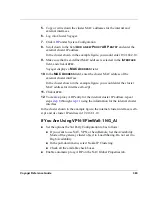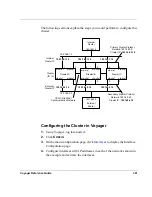7
Configuring Traffic Management
382
Voyager Reference Guide
5.
To change the cluster IP address for an interface, enter a new IP address in
the
C
LUSTER
IP A
DDRESS
field for that interface, then click
A
PPLY
and
S
AVE
.
6.
To change the hash, click the drop-down arrow in the Hash Selection
column and select one of the options, then click
A
PPLY
and
S
AVE
.
Deleting a Cluster Configuration
If you want to delete all the cluster configuration information and remove a
node from a cluster, you must log into the node as admin. On the Clustering
Setup Configuration page, click
D
ELETE
.
Synchronizing the Time on Cluster Nodes
You probably want to keep the times on the cluster nodes synchronized. If you
run Check Point’s VPN-1/FireWall-1, be sure to do so to prevent problems
with firewall synchronization.
To make sure that the time is synchronized on cluster nodes you must:
!
assign the same time zone to each node
!
configure NTP so that each node gets its time from the same time server
Assigning the Time Zone
To conveniently assign the same time zone to each node, follow these steps:
1.
Log into Cluster Voyager
2.
Under
System Configuration
, click
Local Time Setup
3.
Select the appropriate time zone.
4.
Click
A
PPLY
.
All the cluster nodes are now set to the time zone you specified.
Summary of Contents for Network Voyager
Page 1: ...Voyager Reference Guide Part No N450820002 Rev A Published December 2003 ...
Page 4: ...4 Voyager Reference Guide ...
Page 30: ...2 How to Use Voyager 30 Voyager Reference Guide ...
Page 32: ...3 Command Line Utility Files 32 Voyager Reference Guide ...
Page 220: ...5 Configuring Interfaces 220 Voyager Reference Guide ...
Page 446: ...7 Configuring Traffic Management 448 Voyager Reference Guide ...
Page 618: ...10 Configuring Security and Access 620 Voyager Reference Guide ...
Page 668: ...14 Configuring IPv6 670 Voyager Reference Guide ...
Page 672: ...15 IPSO Process Management 674 Voyager Reference Guide ...
Page 700: ...Index 702 Voyager Reference Guide ...