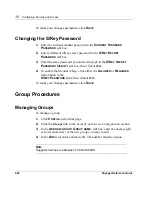Voyager Reference Guide
517
Deleting IPSO Images
This procedure describes how to delete an IPSO image:
1.
Click
C
ONFIG
on the home page.
2.
Click the
Manage IPSO Images
link in the
System Configuration
section.
3.
Click the
Delete IPSO images
link.
4.
Click the
DELETE
radio button next to the image you want to delete; then
click
A
PPLY
.
To make your changes permanent, click
S
AVE
.
Installing New IPSO Images
Upgrading the IPSO Image
This procedure describes how to use Voyager to upgrade the IPSO image. You
can also upgrade the image from the command line. See the latest version of
IPSO Release Notes, which is available on the Nokia customer support site:
https://support.nokia.com
for more information. To upgrade the image from
Voyager, you must first install the image that is on the Nokia CD on an http
server, ftp server, or file server.
1.
Click
C
ONFIG
on the home page.
2.
Click the
I
NSTALL
N
EW
IPSO I
MAGE
link in the
System Configuration
section.
3.
Enter the universal resource location (URL) or IP address of the ftp, http,
or file server on which the IPSO image is installed in the
E
NTER
URL
TO
THE
IMAGE
LOCATION
edit box.
Summary of Contents for Network Voyager
Page 1: ...Voyager Reference Guide Part No N450820002 Rev A Published December 2003 ...
Page 4: ...4 Voyager Reference Guide ...
Page 30: ...2 How to Use Voyager 30 Voyager Reference Guide ...
Page 32: ...3 Command Line Utility Files 32 Voyager Reference Guide ...
Page 220: ...5 Configuring Interfaces 220 Voyager Reference Guide ...
Page 446: ...7 Configuring Traffic Management 448 Voyager Reference Guide ...
Page 618: ...10 Configuring Security and Access 620 Voyager Reference Guide ...
Page 668: ...14 Configuring IPv6 670 Voyager Reference Guide ...
Page 672: ...15 IPSO Process Management 674 Voyager Reference Guide ...
Page 700: ...Index 702 Voyager Reference Guide ...