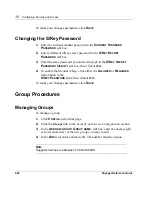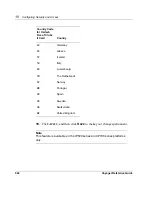Voyager Reference Guide
529
6.
Click
A
PPLY
.
The new user’s information appears on the page.
7.
Enter a password in the
N
EW
PASSWORD
edit box. Leave the
O
LD
PASSWORD
edit box empty.
8.
Enter the same new password in the
N
EW
PASSWORD
(
VERIFY
)
edit
box;
then click
A
PPLY
.
9.
You can modify
G
ID
and
S
HELL
if you would like.
To make your changes permanent, click
S
AVE
.
Removing a User
To remove a user:
1.
Click
C
ONFIG
on the home page.
2.
Click the
Users
link in the
Security and Access Configuration
section.
3.
In the
A
DD
NEW
USER
:
field, click the
O
FF
radio button next to the user’s
name to be removed.
4.
Click
A
PPLY
.
Note
When a user is removed, the user can no longer log in even though the
user’s home directory remains on the system. If you want to remove the
user’s directory, you must remove it by using the command line.
To make your changes permanent, click
S
AVE
.
Configuring S/Key
This procedure describes how to enable S/key based authentication for admin
and monitor accounts. S/key is a One-Time Password (OTP) system that can
Summary of Contents for Network Voyager
Page 1: ...Voyager Reference Guide Part No N450820002 Rev A Published December 2003 ...
Page 4: ...4 Voyager Reference Guide ...
Page 30: ...2 How to Use Voyager 30 Voyager Reference Guide ...
Page 32: ...3 Command Line Utility Files 32 Voyager Reference Guide ...
Page 220: ...5 Configuring Interfaces 220 Voyager Reference Guide ...
Page 446: ...7 Configuring Traffic Management 448 Voyager Reference Guide ...
Page 618: ...10 Configuring Security and Access 620 Voyager Reference Guide ...
Page 668: ...14 Configuring IPv6 670 Voyager Reference Guide ...
Page 672: ...15 IPSO Process Management 674 Voyager Reference Guide ...
Page 700: ...Index 702 Voyager Reference Guide ...