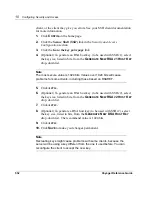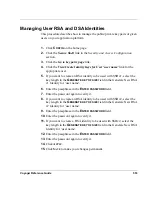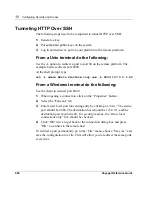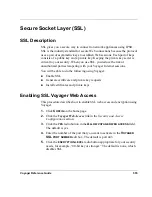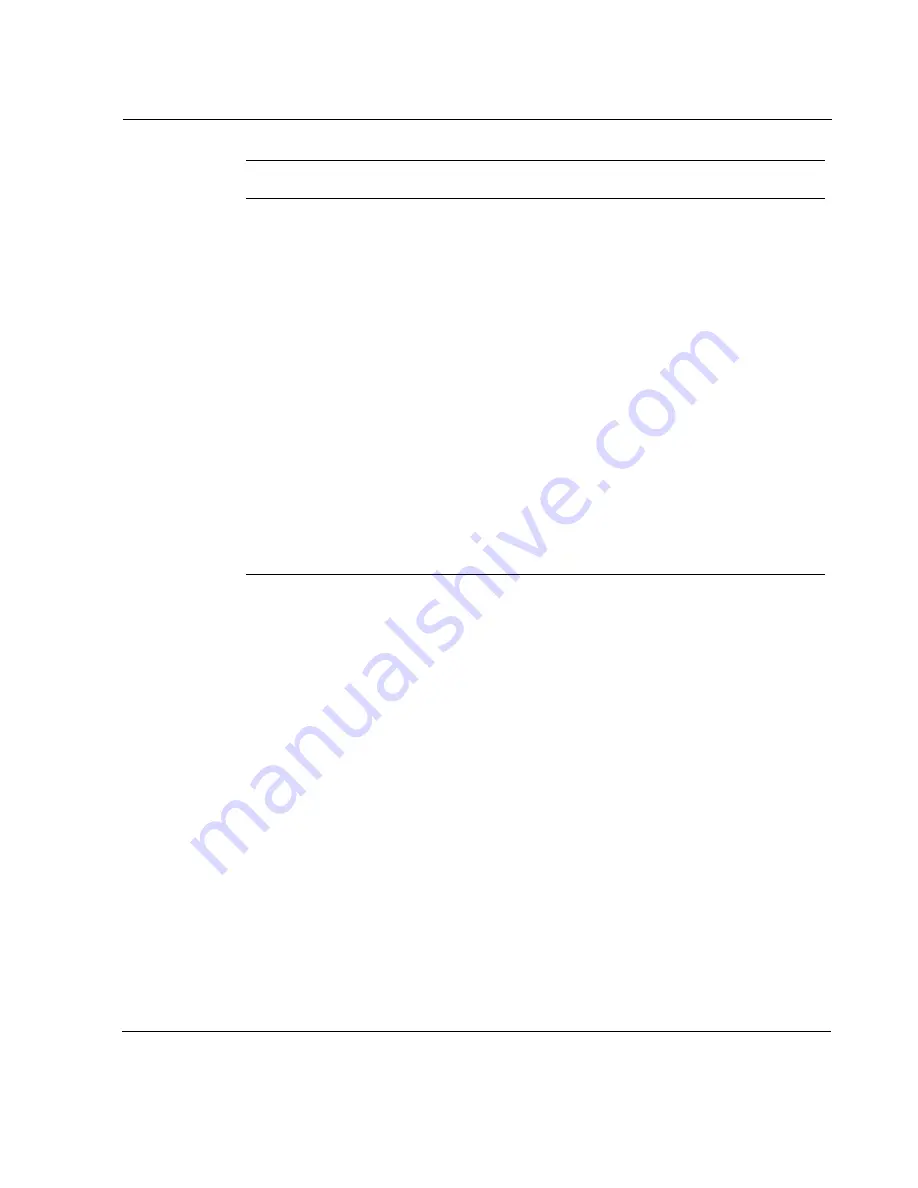
Voyager Reference Guide
565
Creating an Accounting Profile
1.
Enter the name of the accounting profile in the
N
EW
A
CCT
. P
ROFILE
edit
box under the
A
CCT
. P
ROFILE
table; make sure that the name does not
match any of the
N
AMES
in the
A
CCT
. P
ROFILE
table.
2.
Select the item in the
T
YPE
drop-down list that matches the service’s
requirements. (For a description of the accounting algorithms represented
by the list’s items, see
“Accounting Profile Types.”
)
3.
Select the item in the
C
ONTROL
drop-down list that matches the service’s
requirements. Values other than
REQUIRED
are effective only when the
service requires more than one Acct. Profile. (For a description of the
effect on result disposition and subsequent algorithm invocation
represented by the list’s items, see
“Profile Controls.”
)
TACPLUS
pam_tacplus_auth.so.1.0
This module is a client/server
authentication system that
supports remote administrator login
to Voyager and command line
configuration, and selected
management functions. The
implemented protocol is called
.
UNIX
pam_unix_auth.so.1.0
This module uses the local
password database to authenticate
the user to allow access to the
system. When the user enters the
user name and password, this
module is called to authenticate the
user, which, in turn, verifies the
user name and password from /etc/
passwd and /etc/master.passwd
files.
Type
Module Description
Summary of Contents for Network Voyager
Page 1: ...Voyager Reference Guide Part No N450820002 Rev A Published December 2003 ...
Page 4: ...4 Voyager Reference Guide ...
Page 30: ...2 How to Use Voyager 30 Voyager Reference Guide ...
Page 32: ...3 Command Line Utility Files 32 Voyager Reference Guide ...
Page 220: ...5 Configuring Interfaces 220 Voyager Reference Guide ...
Page 446: ...7 Configuring Traffic Management 448 Voyager Reference Guide ...
Page 618: ...10 Configuring Security and Access 620 Voyager Reference Guide ...
Page 668: ...14 Configuring IPv6 670 Voyager Reference Guide ...
Page 672: ...15 IPSO Process Management 674 Voyager Reference Guide ...
Page 700: ...Index 702 Voyager Reference Guide ...