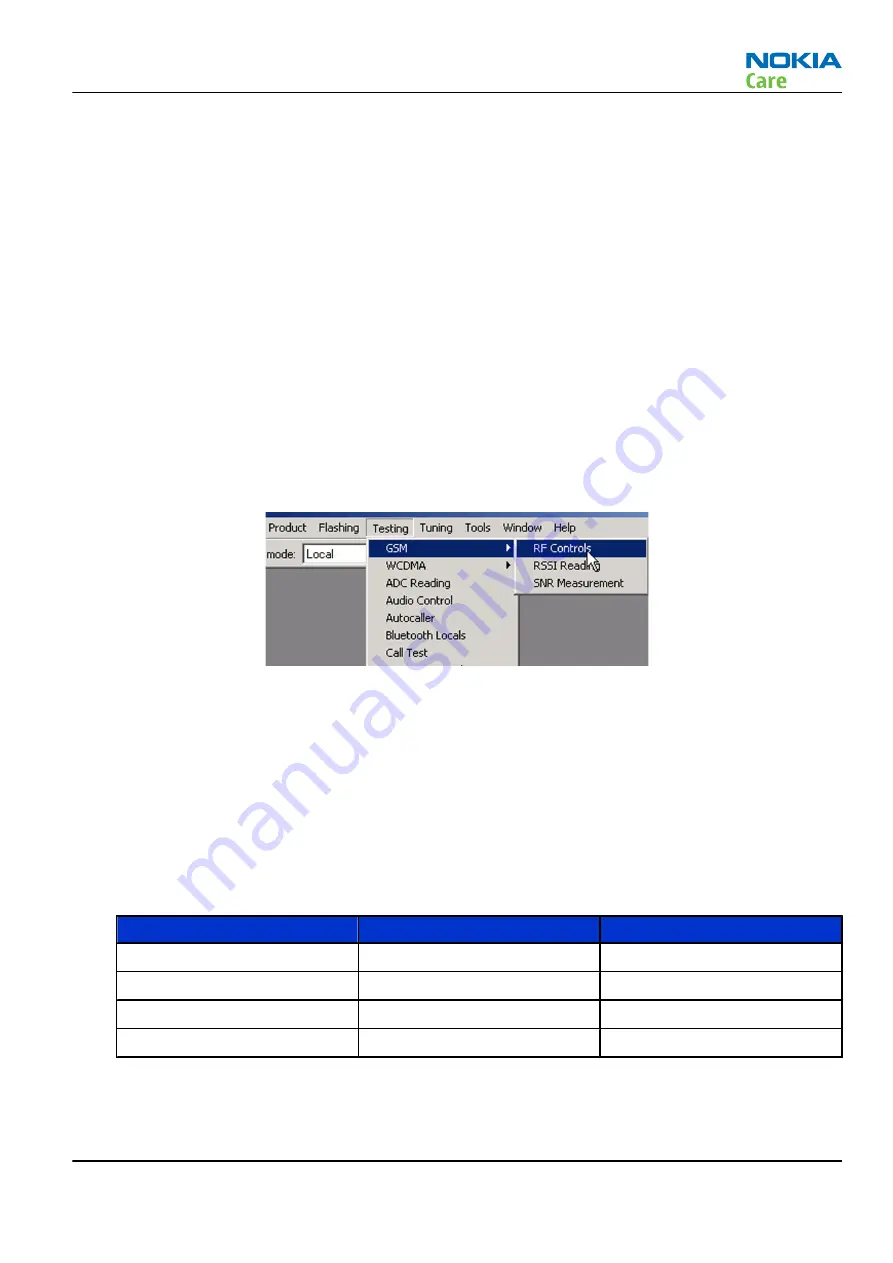
3. Connect an RF cable between the RF connector of the module test jig (MJ-133) and measurement
equipment or alternatively use a 50 Ω (at least 2 W) dummy load in the module test jig RF connector,
otherwise GSM may be damaged.
Note:
Make sure that all connections are made to the correct RF connector.
Normally a spectrum analyser is used as measurement equipment.
Note:
The maximum input power of a spectrum analyser is +30 dBm.
To prevent any damage, it is recommended to use 10 dB attenuator on the spectrum analyzer input.
4. Set Tx on.
i
Set the phone module to the test jig and start
Phoenix service software
.
ii Initialize connection to the phone. (With the FPS-10 prommer use FPS10_USB or FPS10_TCP drivers,
depending on connection type. When using DAU-9S select FBUS driver).
iii From the File menu, choose product: File -> Choose Product -> xx-x* (* = type designator of the
phone, RM-164), or pressCtrl + R to scan product.
iv From the toolbar, set operating mode to Local.
5. GSM850/900/1800/1900 troubleshooting
i From the Testing menu, activate the
RF Controls
window: Testing -> GSM -> RF Controls .
ii In the
RF Controls
window:
• Select band GSM850, GSM900 or GSM1800 or GSM1900 (Default = GSM850).
• Set Active unit to Tx (Default = Rx).
• Set Operation mode to Burst (Default).
• Set Tx data type to All1 (Default).
• Set Rx/Tx channel (see table below)
• Set Edge to Off (Default).
• Set Tx PA mode to High (Default).
• Set power level (see table below)
Band
Channel (RX and TX)
TX power level
GSM850
190
5
GSM900
37
5
GSM1800
700
0
GSM1900
661
0
RM-164
RF Troubleshooting and Manual Tuning Guide
Issue 1
COMPANY CONFIDENTIAL
Page 4 –15
Copyright © 2007 Nokia. All rights reserved.



































