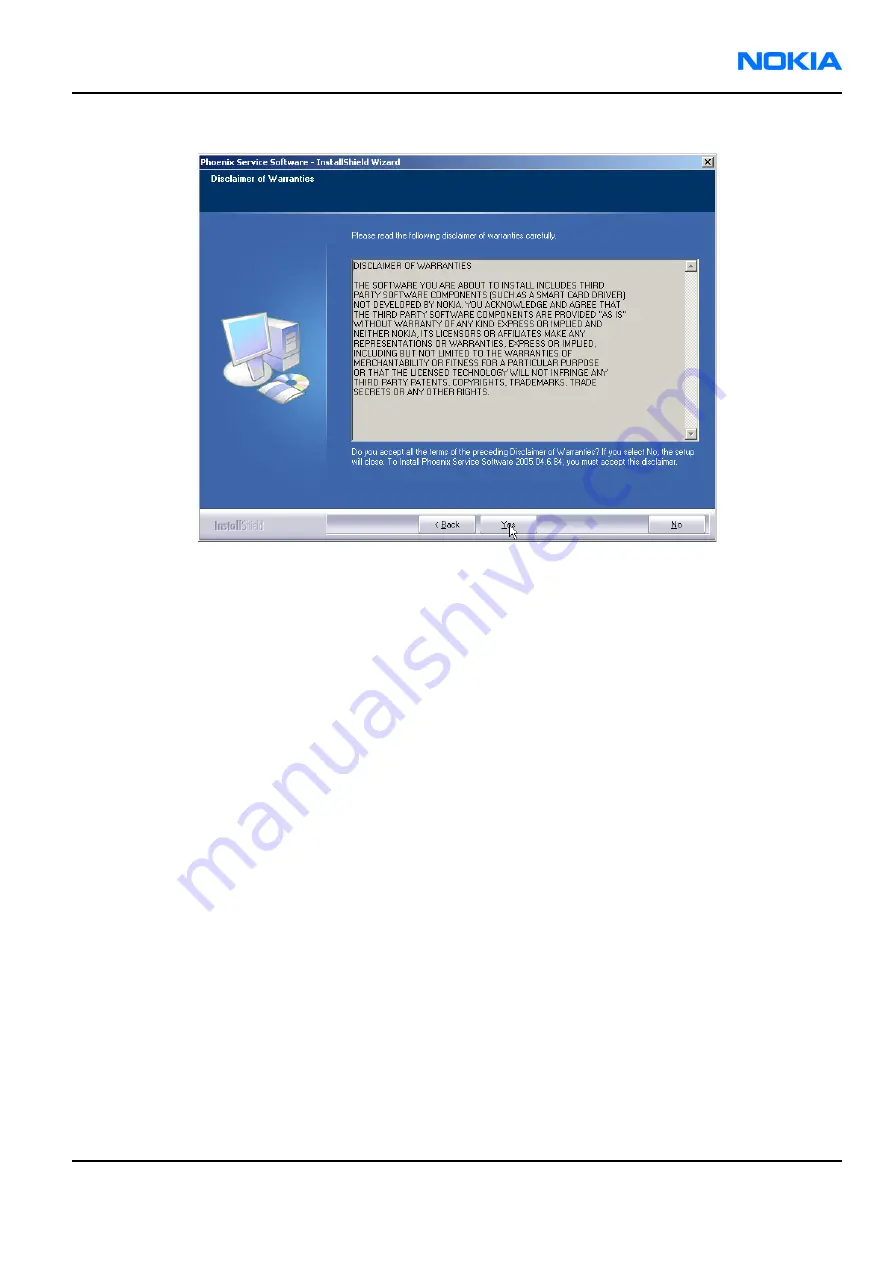
3. Read the disclaimer text carefully and click Yes.
Figure 4 Disclaimer text
4. Choose destination folder.
The default folder C:\ProgramFiles\Nokia\Phoenix is recommended.
5. To continue, click Next.
To choose another location, click Browse (not recommended).
6. Wait for the components to be copied.
The progress of the setup is shown in the Setup Status window.
7. Wait for the drivers to be installed and updated.
The process may take several minutes to complete.
If the operating system does not require rebooting, the PC components are registered right away.
If the operating system requires restarting your computer, the Install Shield Wizard will notify you about it.
Select Yes... to reboot the PC immediately and No... to reboot the PC manually afterwards.
After the reboot, components are registered and Phoenix is ready for use.
Note:
Phoenix does not work, if components have not been registered.
RM-42
Service Software Instructions
Nokia Customer Care
9241872 (Issue 1)
Company Confidential
Page 3–7
Copyright ©2005 Nokia. All Rights Reserved.













































