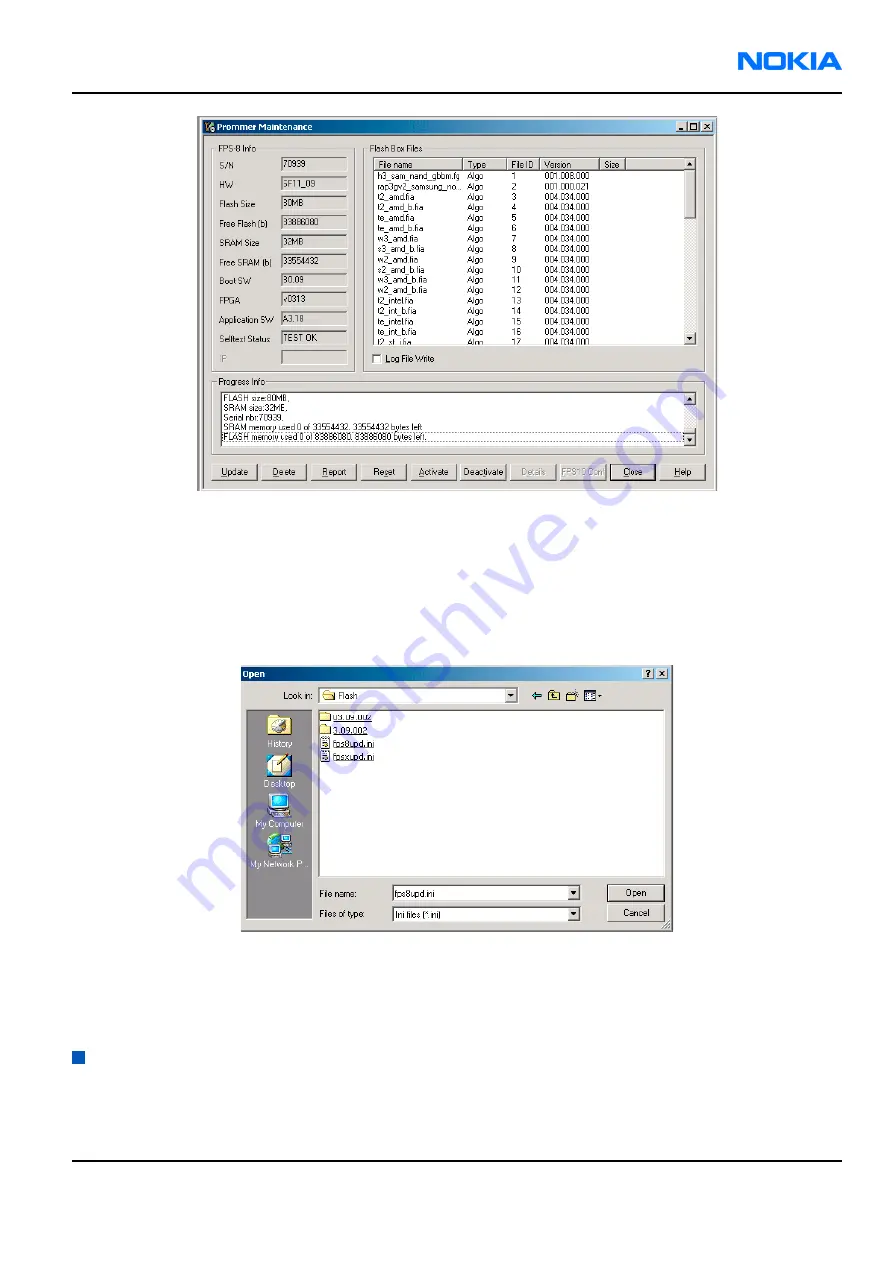
Figure 30 Prommer maintenance window
Alternative steps
• To update the FPS-8 SW, click theUpdate button and select the appropriate fps8upd.ini file in C:\Program
Files\Nokia\Phoenix\Flash.
• To update the FPS-10 SW, click the Update button and select the appropriate fpsxupd.ini file in C:\Program
Files\Nokia\Phoenix\Flash.
Figure 31 Flash directory window
• All files can be loaded separately to the prommer used. To do this, click the right mouse button in the Flash
box files window and select the file type to be loaded.
More information can be found in the Phoenix Help.
Activating FPS-8
Context
Before FPS-8 can be successfully used for phone programming, it must first be activated.
RM-42
Service Software Instructions
Nokia Customer Care
9241872 (Issue 1)
Company Confidential
Page 3–23
Copyright ©2005 Nokia. All Rights Reserved.











































