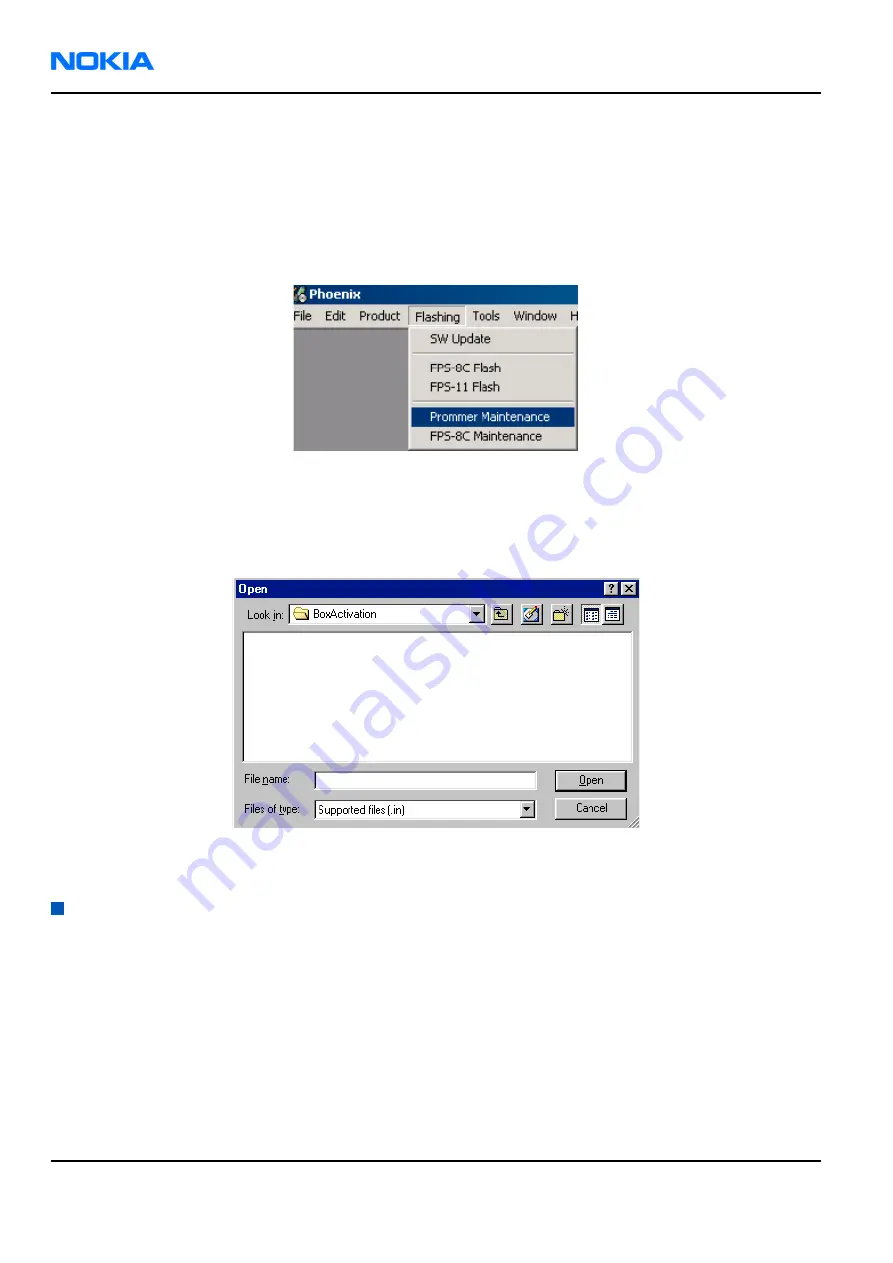
First fill in the FPS-8 activation request sheet in the FPS-8 sales package and follow the instructions given.
When activation file is received (for example, 00000.in), copy it to the C:\ProgramFiles\Nokia\Phoenix
\BoxActivation directory on your computer (this directory is created when Phoenix is installed).
Steps
1. Start Phoenix Service Software.
2. Choose Maintenance
→
Prommer Maintenance .
Figure 32 Prommer maintenance
3. In the Prommer Maintenance window, click Activate.
4. To find the activation file if you saved it to some other directory on your PC, click Browse.
5. To activate the prommer, select the activation file and click Open.
Figure 33 Box activation
6. To complete the activation, restart FPS-8.
Deactivating FPS-8
Context
If there is, for example, a need to send the FPS-8 box for repair, it must be deactivated first.
Steps
1. Start Phoenix Service Software.
2. Choose Maintenance
→
Prommer Maintenance .
3. In the Prommer Maintenance window, click Deactivate.
RM-42
Nokia Customer Care
Service Software Instructions
Page 3–24
Company Confidential
9241872 (Issue 1)
Copyright ©2005 Nokia. All Rights Reserved.






































