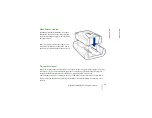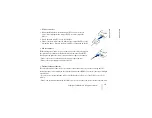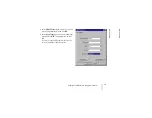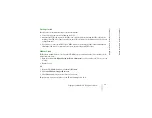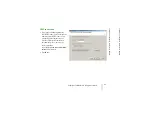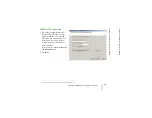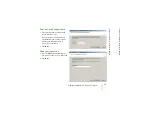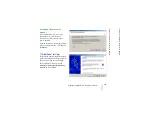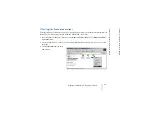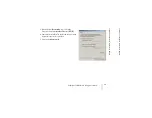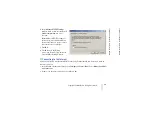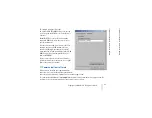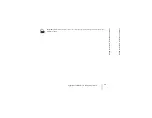Copyright
©
2002 Nokia. All rights reserved.
M
o
d
em
in
st
a
llat
io
n
fo
r Noki
a
3
0
t
erm
in
al
26
M
o
d
em
in
st
a
llat
io
n
fo
r Noki
a
3
0
t
erm
in
al
7. Select
I connect through a phone
line and a modem
and press
Next
.
If your PC has more than one modem
driver installed, the Choose modem
window will appear. You can then
select
Nokia 30 (cable)
and press
Next
.