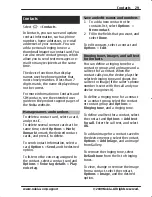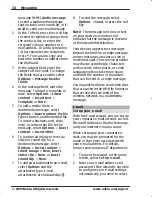Internet
With your device, you can browse both
the internet and your company's
intranet, and download and install
new applications to your device.
Web browser
With the Web browser application, you
can view hypertext markup language
(HTML) web pages on the internet as
originally designed. You can also
browse web pages that are designed
specifically for mobile devices, and use
extensible hypertext markup language
(XHTML), or the wireless markup
language (WML).
If the web page displays unreadable
characters while browsing, you can try
to select
>
Web
and
Options
>
Settings
>
Page
>
Default
encoding
, and a corresponding
encoding.
To browse the web, you need to have
an internet access point configured in
your device.
Browse the web
Select
>
Web
.
Shortcut:
To start the browser, press
and hold
0
in the home screen.
To browse the web, in the bookmarks
view, select a bookmark, or start to
enter a web address (the field opens
automatically), and select
Go to
.
Some web pages may contain
material, such as graphics and sounds,
that requires a large amount of
memory to view. If your device runs
out of memory while loading such a
web page, the graphics on the page are
not shown.
To browse web pages with graphics
disabled, to save memory and increase
the page loading speed, select
Options
>
Settings
>
Page
>
Load
content
>
Text only
.
To enter a web address, select
Options
>
Go to
>
New web page
.
Tip:
While browsing, to visit a web
page saved as a bookmark in the
bookmarks view, press
1
, and select a
bookmark.
To refresh the content of the web page,
select
Options
>
Web page
options
>
Reload
.
To save the current web page as a
bookmark, select
Options
>
Web
page options
>
Save as bookmark
.
To view snapshots of the web pages
you have visited during the current
browsing session, select
Back
(available if
History list
is activated in
the browser settings and the current
web page is not the first web page you
visit).
To prevent or allow the automatic
opening of multiple windows, select
Options
>
Web page options
>
Block pop-ups
or
Allow pop-ups
.
To view the shortcut key map, select
Options
>
Keypad shortcuts
. To edit
the shortcut keys, select
Edit
.
38 Internet
www.nokia.com/support
Cyan
Cyan
Magenta
Magenta
Yellow
Yellow
Black
Black
© 2009 Nokia. All rights reserved.