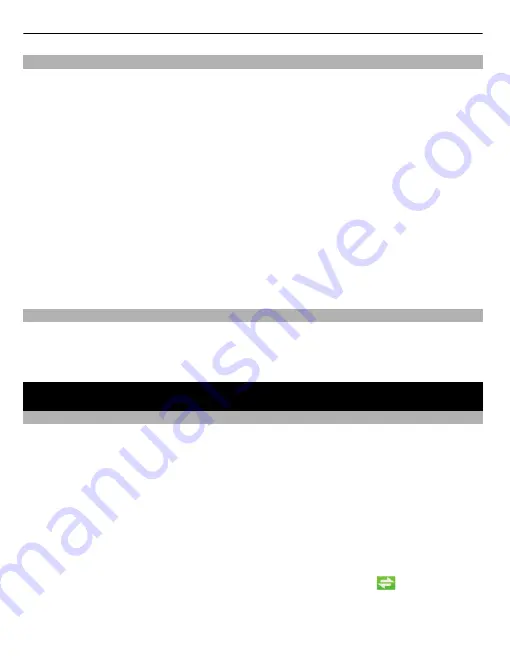
Install the connection manager
You may need administrator rights for the operating system, and you may also need
to set your operating system firewall to allow the device to access the internet.
1 Remove the cap.
2 Make sure the SIM card is inserted in the device.
3 Switch your computer on, and connect the device to the USB port in the computer.
4 If the installation doesn't start automatically, use your computer’s file browser
to locate the USB modem drive, and select the setup file on your device.
The installation may take several minutes.
5 If prompted, enter the PIN code of your SIM card. The PIN code helps to protect
your SIM card against unauthorised use and is usually supplied with the card.
Disconnect the device
Disconnect the device from the USB port. You may need to stop the device before
disconnecting it, if this is required by your operating system.
Uninstall from your computer
•
In Windows, select the uninstall application from the Start menu.
•
In Mac OS, select the uninstall icon in the application folder.
•
In Linux, use the package manager.
Internet connection
Connect to the internet
For the availability of data services, pricing, and tariffs, contact your service provider.
1 Connect the device to the computer.
2 If the connection manager application does not open automatically:
•
In Windows, select the application from the desktop or Start menu.
•
In Mac OS, select the application from the Finder.
•
In Linux, select
Applications
>
Internet
and the application.
3 If prompted, enter the PIN code of your SIM card.
4 Check the network indicator light to see if a network connection is available.
5 To connect to the internet through a cellular network, select
.
If your product has the Wi-Fi feature, to use a Wi-Fi network, select
Network list
and the desired network. The indicator beside the network name displays the
signal strength of the network. If a padlock is displayed beside the name, the
network is protected and you need to enter a password.
6
English
Summary of Contents for USB Modem
Page 1: ...Nokia USB Modem Issue 1 1 ...




























