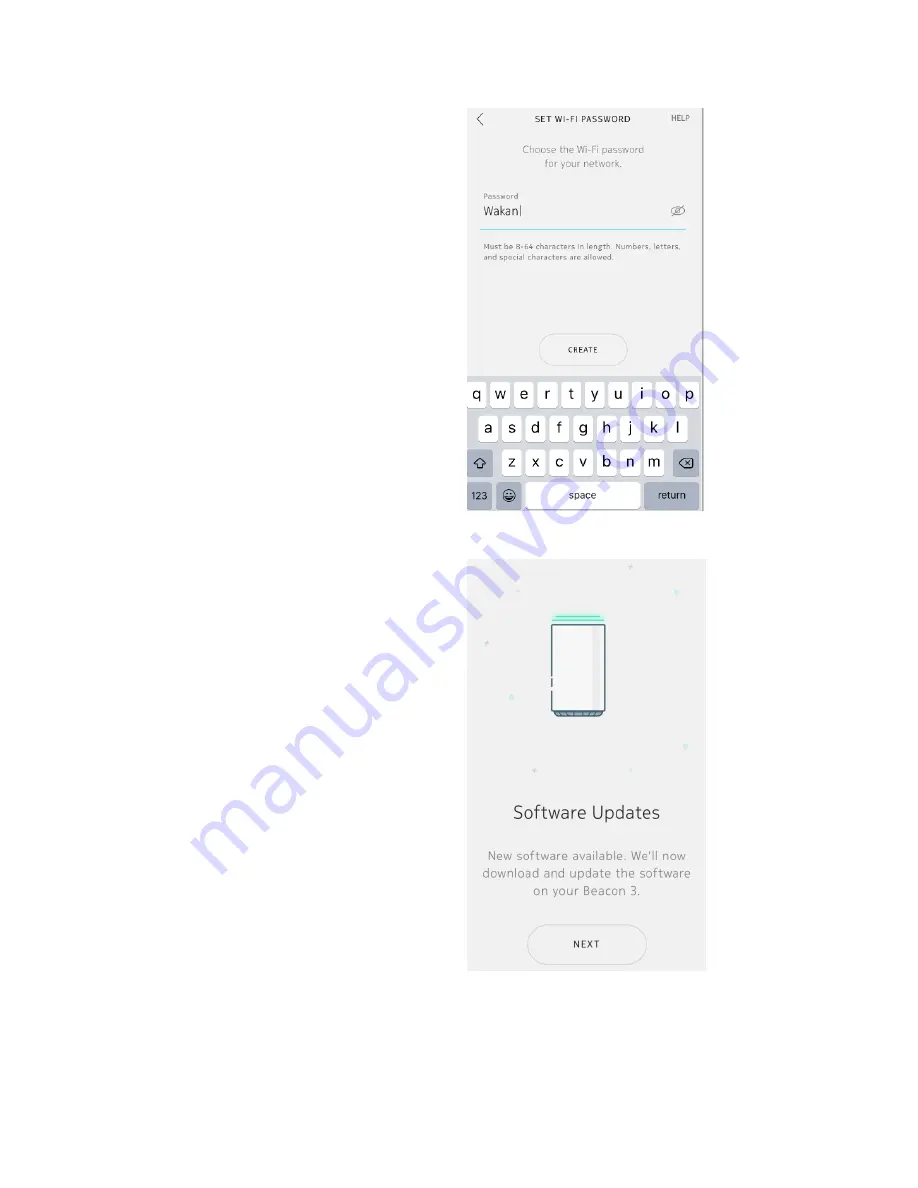
Set WiFi password
Now you set a password for your Nokia WiFi
network. The default value is not displayed; to
show it, tap the eye symbol.
•
Tap the
Password
text field; this enables
the keyboard
•
Using 8
–
63 alphanumeric or special
characters
—
the first and last characters
cannot be spaces
—
enter your network's
password; for example,
Wakand@4ever
•
Tap
Create
Software Updates (potentially)
Depending on the state of your Beacons, and
whether new software is available, you may be
prompted to allow Nokia WiFi to access the
device's location; tap
Always Allow
Note
selecting this option configures your
Beacon to receive over-the-air upgrades
automatically from Nokia when available
•
You are prompted to download and
update new software; tap
Next
•
You see the
Updating Software
and the
Restarting your Beacon
screens
—
do not
power down the Beacon during upgrade
Summary of Contents for WiFi
Page 1: ...Nokia WiFi user guide ...
















































