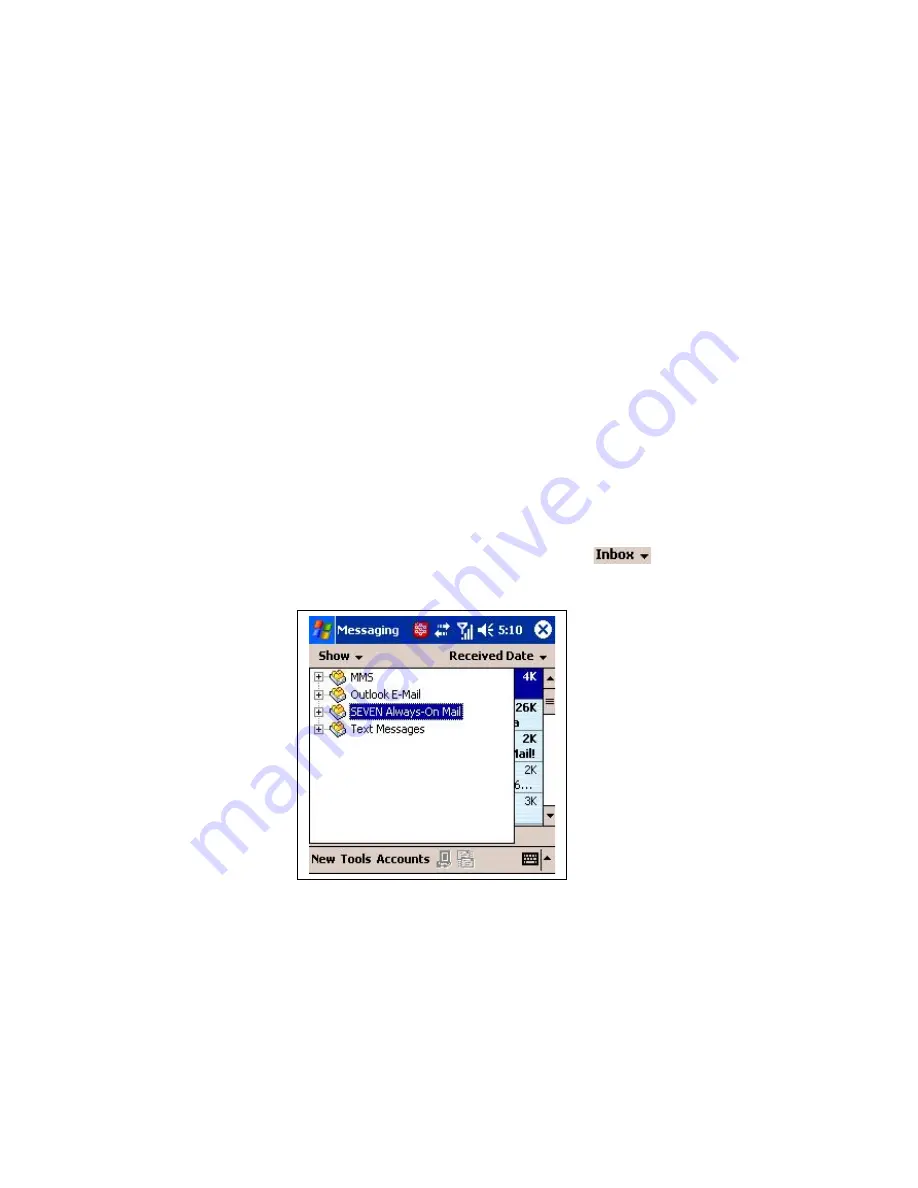
Chapter 4: Using TELKOM Ventus
Mobile
TELKOM Ventus Mobile offers a full range of mobile office applications to
help you keep up with your important emails, calendar and contacts. This
chapter describes how to use TELKOM Ventus Mobile.
Starting the Ventus Mobile Application
Ventus Mobile starts automatically in the background when you switch
your device on. Therefore, you do not have to do anything special to get
it running.
Ventus Mobile is running if there is a packet data connection icon (GPRS
or 3G) displayed on your device screen. You can also verify the status by
opening the TELKOM Ventus Mobile application from
Start> Programs
.
You can open your emails from the
Start> Messaging
menu. If you get
to e.g. another inbox (text message, MMS etc) you can access your
mails by pressing the folder selection menu (
). The TELKOM
Ventus Mobile application is on the same level as your other messaging
folders. Selecting the folder takes you to your inbox.
Figure 18. Location of TELKOM Ventus Mobile Folder
Using the TELKOM Ventus Mobile Services
This section describes how to utilize the functionality to help you work
efficiently while away from your desktop.





































