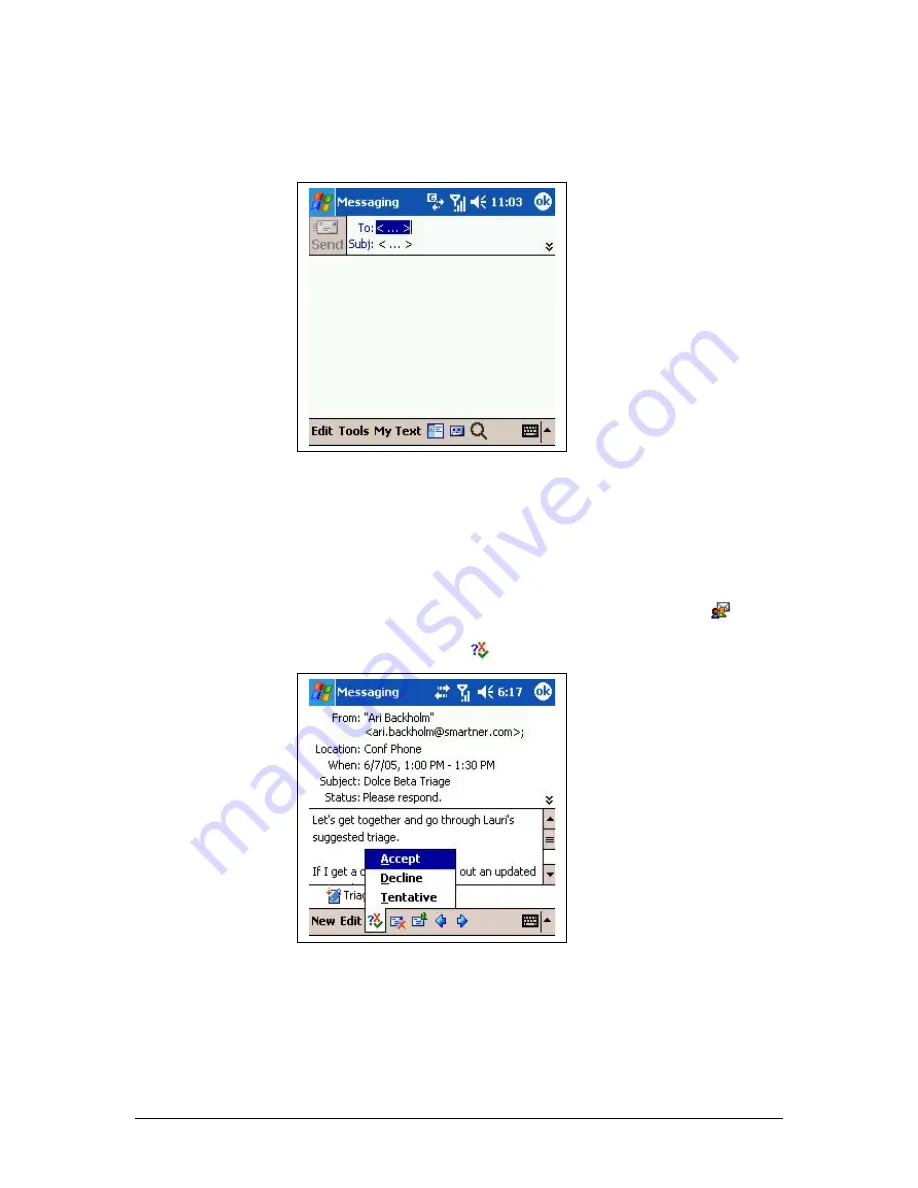
-button. You can add attachments by selecting
Tools >Add Attachment
from the menu at the bottom of the screen. Enter your text in the Subject
and Body fields and press the Send-button to send your email.
Figure 22. New Email
Managing Calendar Appointments
With the TELKOM Ventus Mobile calendar active, your calendar changes
are immediately mirrored when a change occurs either on the device or
your calendar server. This allows you to keep up-to-date with your
important appointments regardless of where you are.
Calendar invitations are displayed in your email inbox with the
-icon
instead of the normal email icon. To respond to a meeting request, open
the email and click on the
-button.
Figure 23. Responding to a Meeting Request
The actions
Accept
,
Decline
and
Tentative
are available, just like on
your desktop. If the meeting is out of date, these options are not
available. When you select the action, you will get a message box
prompting whether you wish to send a response and additional info in the
respons.
24
PT. Telekomunikasi Indonesia, Tbk.





























