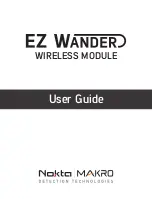1. MAKE SURE THE PULSEDIVE IS OFF!
2.
Insert your wired headphone's plug into the headphone jack located on the side of the
EZ Wander.
3.
Press and hold down the power button on the EZ Wander for about 7 seconds. The blue
LED will flash fast while the button is pressed down. Do not let go of the button until the
beep indicating the battery status is heard through the headphones and the red LED on
the EZ Wander lights up. Once the button is released, the blue LED will start blinking every
2 seconds. EZ Wander is now ready to be paired.
4.
Headphones will emit a number of beeps to indicate the battery status as follows: Five
(5) beeps for fully charged battery, four (4), three (3), two (2) beeps to indicate diminishing
charge and one (1) beep if the battery is low. In addition, the red LED will blink as many
times as the beeps (e.g. red LED blinks 5 times with 5 beeps). When the battery is
approaching full depletion, the headphones will start emitting continuous beeps at short
intervals indicating an immediate need to charge the battery.
IMPORTANT! Disconnection
and unpairing may occur when the battery is low!
5.
Turn the PulseDive on while pressing the Adjustment button (A). A beep will be heard.
6.
The red LED on the PulseDive will light up solid and the green LED will start blinking.
When the pairing is successful, the green LED on the PulseDive and the blue LED on the
EZ Wander will start flashing.
7.
Turn off the PulseDive and the EZ Wander. Then, turn the EZ Wander on first followed
by the PulseDive. Once the devices pair, they will connect automatically at each start up.
IMPORTANT! If your EZ Wander is already paired with another Nokta Makro metal detector
other than PulseDive, once you pair the EZ Wander with the PulseDive, you need to change
the wireless channel of your metal detector to connect to EZ Wander again! You need to do
this at the initial pairing only. You do not need to change the channel during the subsequent
uses.
Pairing Instructions for PulseDive
Summary of Contents for EZ Wander
Page 1: ...User Guide WIRELESS MODULE...
Page 8: ...www noktadetectors com...