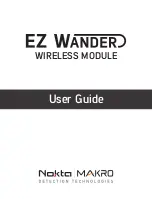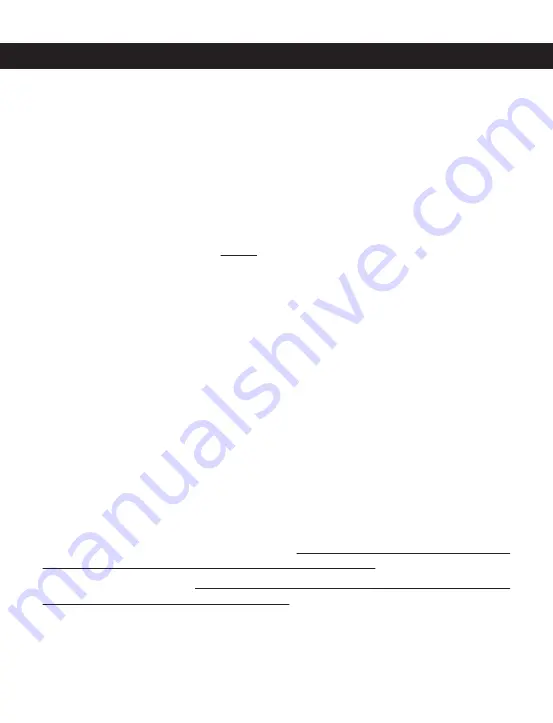
1. MAKE SURE YOUR DETECTOR IS OFF!
2.
Insert your wired headphone's plug into the headphone jack located on the side of the
EZ Wander.
For Racer 2 & Gold Racer only:
Insert the dongle in the socket located on the left side
of the system box (not applicable for Racer 2 and Gold Racer versions with the wireless
module built-in).
3.
Press and hold down the power button on the EZ Wander for about 7 seconds. The blue
LED will flash fast while the button is pressed down. Do not let go of the button until the
beep indicating the battery status is heard through the headphones and the red LED on
the EZ Wander lights up. Once the button is released, the blue LED will start blinking every
2 seconds. EZ Wander is now ready to be paired.
4.
Headphones will emit a number of beeps to indicate the battery status as follows: Five
(5) beeps for fully charged battery, four (4), three (3), two (2) beeps to indicate diminishing
charge and one (1) beep if the battery is low. In addition, the red LED will blink as many
times as the beeps (e.g. red LED blinks 5 times with 5 beeps). When the battery is
approaching full depletion, the headphones will start emitting continuous beeps at short
intervals indicating an immediate need to charge the battery.
IMPORTANT! Disconnection
and unpairing may occur when the battery is low!
5. Racer 2 and Gold Racer:
Turn the detector on while pressing the plus (+) button and do
NOT let go of the plus (+) button for approximately 5-6 seconds.
Impact:
Turn the detector on while pressing the EXPERT button and do NOT let go of the
EXPERT button for approximately 5-6 seconds.
6.
When the pairing is successful, the audio will be heard through the headphones and
the blue LED on the EZ Wander will start blinking every second.
Pairing Instructions for Other Models
RACER 2: SYSTEM BOX SERIAL NUMBERS BIGGER THAN 9402
GOLD RACER: SYSTEM BOX SERIAL NUMBERS BIGGER THAN 6916
IMPACT: Software version R2_V1.16_V1.14 or later versions. You can download the latest
software version from the Software Update tab at the link below:
https://www.noktadetectors.com/metal-detector/impact/
IMPORTANT! An ''off'’ position has been added to the wireless channels of your detector
(shown with ‘’oF’’ on the screen). When you are not using the EZ Wander, keeping the
wireless connection of your detector off is recommended.
Summary of Contents for EZ Wander
Page 1: ...User Guide WIRELESS MODULE...
Page 8: ...www noktadetectors com...