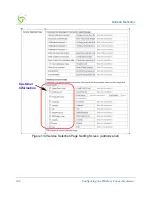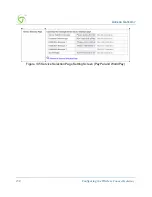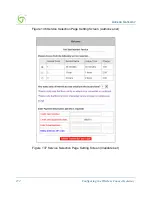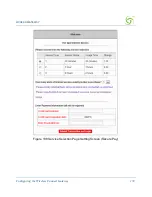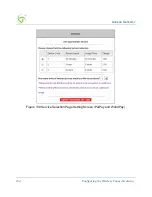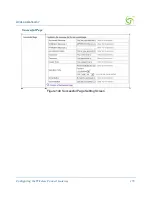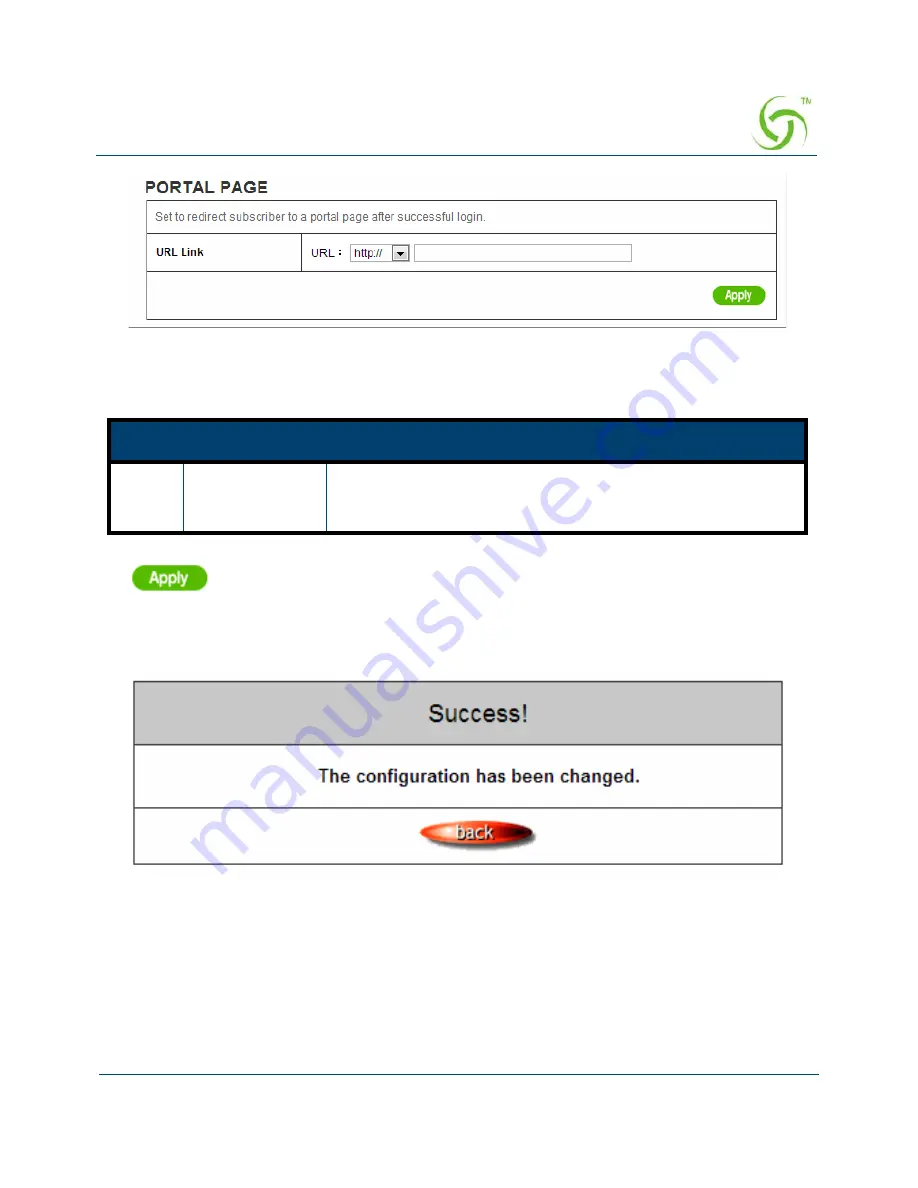
A
CCESS
G
ATEWAY
Configuring the Wireless Connect Gateway
159
Figure 147 Portal Page Setting Screen
Click
Apply
button to save the new settings.
Click
Apply
button, the success dialog box appears. Click on
Back
to return to Portal Page
setting screen.
Figure 148 Success Dialog Box
Advertisement
The system allow service provider to input 10 URL links for advertisement link
purpose.
Item
Default
Description
URL
Link
Empty
Enter the URL Link page. The input format can be “http://
www.yahoo.com”. The maximum characters of the URL Link
are 200.
Summary of Contents for NWCG
Page 1: ......
Page 14: ...ACCESS GATEWAY 12 Introduction ...
Page 19: ...ACCESS GATEWAY Installation 17 Figure 7 Wireless Connect Gateway Connection ...
Page 20: ...ACCESS GATEWAY 18 Installation ...
Page 23: ...ACCESS GATEWAY Configuring the Wireless Connect Gateway 21 Figure 13 Wizard Setup Screen ...
Page 94: ...ACCESS GATEWAY 92 Configuring the Wireless Connect Gateway Figure 78 User Account Information ...
Page 121: ...ACCESS GATEWAY Configuring the Wireless Connect Gateway 119 Figure 94 System Setting Screen ...
Page 153: ...ACCESS GATEWAY Configuring the Wireless Connect Gateway 151 ...
Page 166: ...ACCESS GATEWAY 164 Configuring the Wireless Connect Gateway Figure 154 DDNS Setting Screen ...
Page 178: ...ACCESS GATEWAY 176 Configuring the Wireless Connect Gateway Figure 163 Application ...
Page 180: ...ACCESS GATEWAY 178 Configuring the Wireless Connect Gateway Figure 165 System Status Screen ...
Page 181: ...ACCESS GATEWAY Configuring the Wireless Connect Gateway 179 Figure 166 System Status Screen ...
Page 202: ...ACCESS GATEWAY 200 Configuring the Wireless Connect Gateway ...