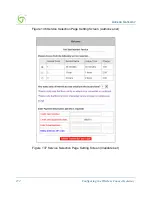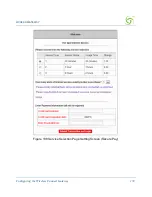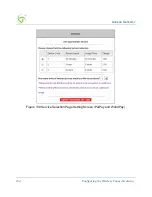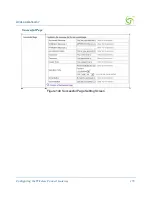A
CCESS
G
ATEWAY
Configuring the Wireless Connect Gateway
165
Item
Default
Description
Force to update
every ~day(s) when
WAN IP address
does not change
1 day
Enter a number in the field to set the force update
interval in days.
No
01~03
The index number of a DDNS account.
Active
Disable
Click on check box, enable or disable the DDNS
record.
Click the
Update Status Now
button to do manual update.
Settings
Enter the account information of DDNS Server.
Status
YY/MM/DD
HH:MM:SS:
Display the update date, time and status. The
Status area shows the update time and current
state of the DDNS Client.
N/A—DDNS Client service not installed.
Update Successfully—DDNS Client service
installed; service running.
Update Fail—DDNS Client service installed;
service not running.
Service Provider
Dyndns.org
(www.dyndns
.org)
Select a DDNS service provider by clicking in the
list box. Note: Before configuring the DDNS
settings, you have to register a dynamic domain
at one of the dynamic domain service providers.
Registered Host
Name
Empty
Enter the host name of DDNS account. The
maximum characters of the registered host name
is 100.
Login Name
Empty
Enter the user name of DDNS account.
Password
Empty
Enter the user password of DDNS account.
Email Address
Empty
Enter your email address. The DDNS Server will
e-mail you important information once your
Internet Name has been successfully registered.
Wildcards
(optional)
Disable
Enable this function to be able to use
*.mydomain.dyndns.org and not only
mydomain.dyndns.org.
Summary of Contents for NWCG
Page 1: ......
Page 14: ...ACCESS GATEWAY 12 Introduction ...
Page 19: ...ACCESS GATEWAY Installation 17 Figure 7 Wireless Connect Gateway Connection ...
Page 20: ...ACCESS GATEWAY 18 Installation ...
Page 23: ...ACCESS GATEWAY Configuring the Wireless Connect Gateway 21 Figure 13 Wizard Setup Screen ...
Page 94: ...ACCESS GATEWAY 92 Configuring the Wireless Connect Gateway Figure 78 User Account Information ...
Page 121: ...ACCESS GATEWAY Configuring the Wireless Connect Gateway 119 Figure 94 System Setting Screen ...
Page 153: ...ACCESS GATEWAY Configuring the Wireless Connect Gateway 151 ...
Page 166: ...ACCESS GATEWAY 164 Configuring the Wireless Connect Gateway Figure 154 DDNS Setting Screen ...
Page 178: ...ACCESS GATEWAY 176 Configuring the Wireless Connect Gateway Figure 163 Application ...
Page 180: ...ACCESS GATEWAY 178 Configuring the Wireless Connect Gateway Figure 165 System Status Screen ...
Page 181: ...ACCESS GATEWAY Configuring the Wireless Connect Gateway 179 Figure 166 System Status Screen ...
Page 202: ...ACCESS GATEWAY 200 Configuring the Wireless Connect Gateway ...