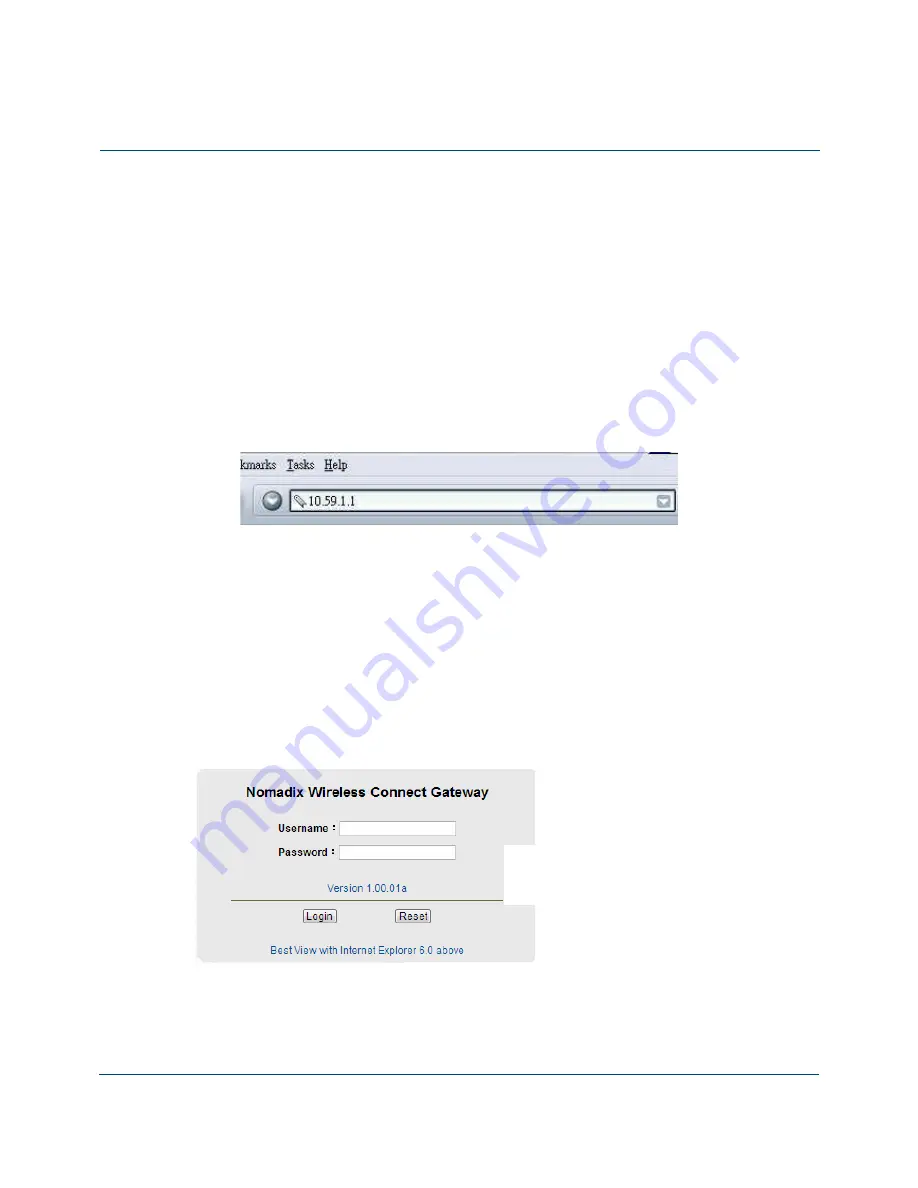
A
CCESS
G
ATEWAY
3
Configuring the Wireless Connect Gateway
19
Configuring the Wireless
Connect Gateway
Setting Wizard
Step 1:
Start your browser, and then enter the factory default IP address
10.59.1.1
in your browser’s
location box. Press
Enter
.
Figure 8 Web Browser Location Field (Factory Default)
Step 2:
The Wireless Connect Gateway configuration tools menu will appear. In the Username and
Password field, type the factory default user name
admin
and password
admin
and click
Login
. If you are first time setting the system, the device activate license page will appear.
Enter the
activation license key,
then the system will reboot. Type the default username and
password; the wizard setup screen will appear. You will be guided, step-by-step, through a
basic setup procedure.
Figure 9 Configuration Tools Menu
Username:
admin
Password:
admin
Summary of Contents for NWCG
Page 1: ......
Page 14: ...ACCESS GATEWAY 12 Introduction ...
Page 19: ...ACCESS GATEWAY Installation 17 Figure 7 Wireless Connect Gateway Connection ...
Page 20: ...ACCESS GATEWAY 18 Installation ...
Page 23: ...ACCESS GATEWAY Configuring the Wireless Connect Gateway 21 Figure 13 Wizard Setup Screen ...
Page 94: ...ACCESS GATEWAY 92 Configuring the Wireless Connect Gateway Figure 78 User Account Information ...
Page 121: ...ACCESS GATEWAY Configuring the Wireless Connect Gateway 119 Figure 94 System Setting Screen ...
Page 153: ...ACCESS GATEWAY Configuring the Wireless Connect Gateway 151 ...
Page 166: ...ACCESS GATEWAY 164 Configuring the Wireless Connect Gateway Figure 154 DDNS Setting Screen ...
Page 178: ...ACCESS GATEWAY 176 Configuring the Wireless Connect Gateway Figure 163 Application ...
Page 180: ...ACCESS GATEWAY 178 Configuring the Wireless Connect Gateway Figure 165 System Status Screen ...
Page 181: ...ACCESS GATEWAY Configuring the Wireless Connect Gateway 179 Figure 166 System Status Screen ...
Page 202: ...ACCESS GATEWAY 200 Configuring the Wireless Connect Gateway ...
















































