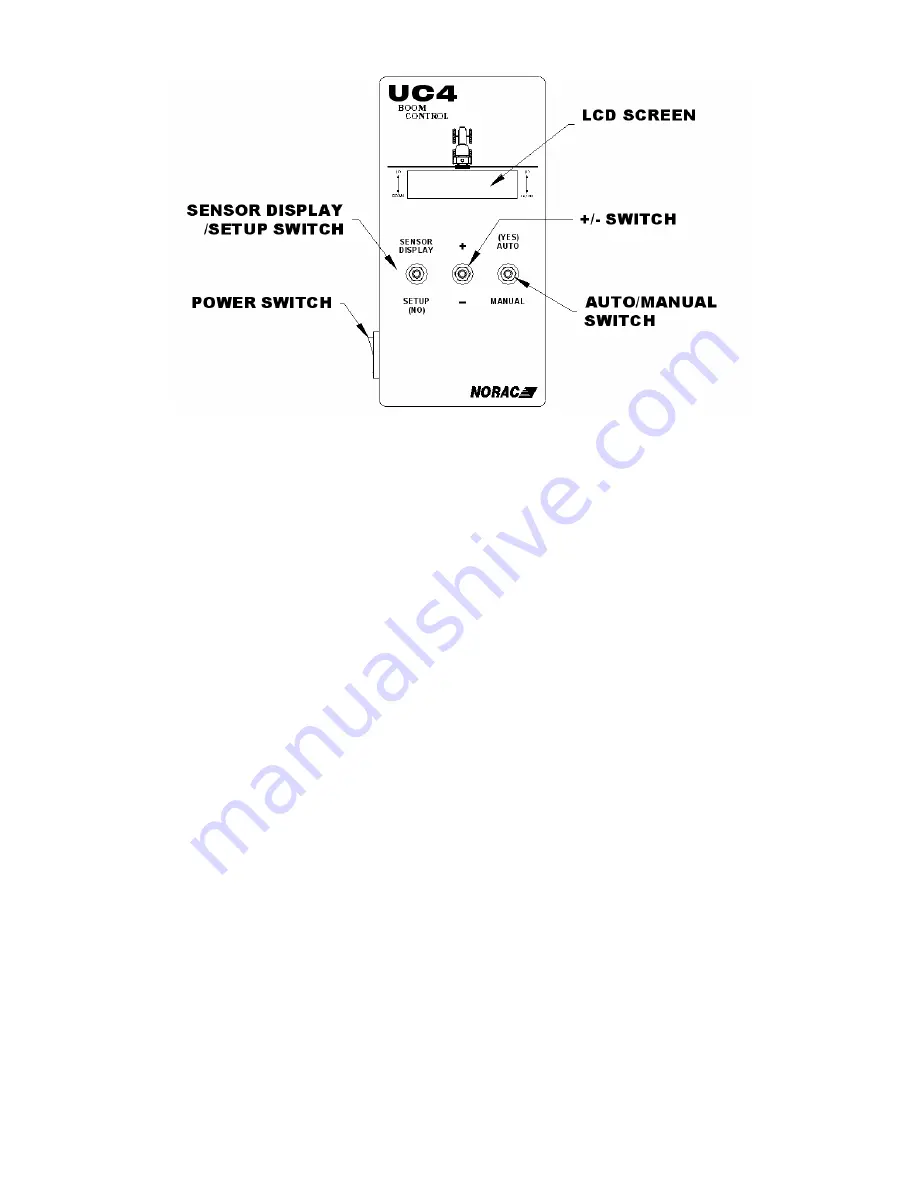
11
Figure 6 – UC4 Control Panel
4.6.1
LCD Screen
During normal operation, the LCD screen will show the status of the
system and allow you to examine or change settings. All settings for the
UC4 system are stored in cyclic menus. This type of menu allows the user
to access each menu entry by progressively toggling the appropriate switch.
4.6.2
SENSOR DISPLAY/SETUP Switch (NO)
Pressing UP on the SENSOR DISPLAY / SETUP switch will access the
SENSOR DISPLAY menu. This menu provides information about the
sensors. Pressing DOWN on the SENSOR DISPLAY / SETUP switch will
access the SETUP menu. This menu provides options and settings
regarding the UC4 system parameters.
Toggling this switch in the SETUP direction also provides the alternate
function "NO". In some instances the control panel may prompt the
operator with a question that requires a yes or no response. For a more
detailed description of the SENSOR DISPLAY / SETUP menus, see
Section 5.4 - Menu Navigation.
4.6.3
The +/- switch
Use the +/- switch to change various settings in each of the SETUP and
SENSOR DISPLAY menus. Use the +/- to increment numerical entries. If
the switch is held, the number will continue to automatically increase or
decrease. If the selections for the menu item are to be picked from a list,
this switch will present the next selection in the list. When in AUTO mode
use this switch to modify the control height set point.
Not all menus allow the user to change the setting with the +/- toggle
switch. Some screens are only for informational purposes. In a menu
Summary of Contents for UC4 Total Control
Page 36: ...34 ...
Page 58: ...NOTES ...














































