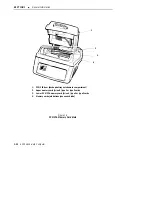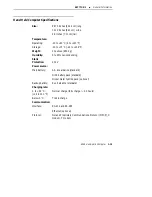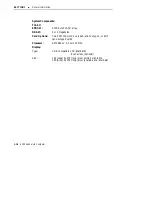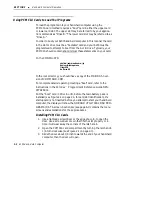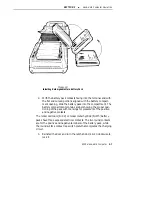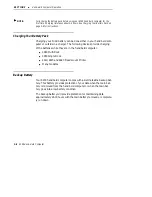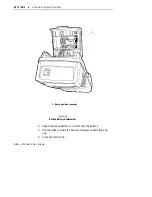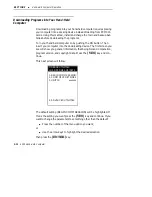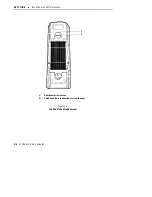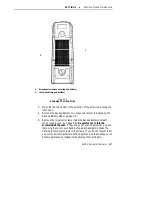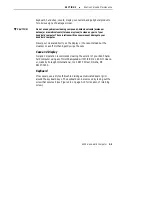Summary of Contents for 6200
Page 1: ...6200 Hand Held Computer USER S GUIDE NPN 961 028 075 Revision A June 1995 ...
Page 38: ...SECTION 2 Hand Held Computer Operation 2 14 6200 Hand Held Computer ...
Page 52: ...SECTION 4 Troubleshooting 4 4 6200 Hand Held Computer ...
Page 56: ...SECTION 5 Connector Pin Outs 5 4 6200 Hand Held Computer ...