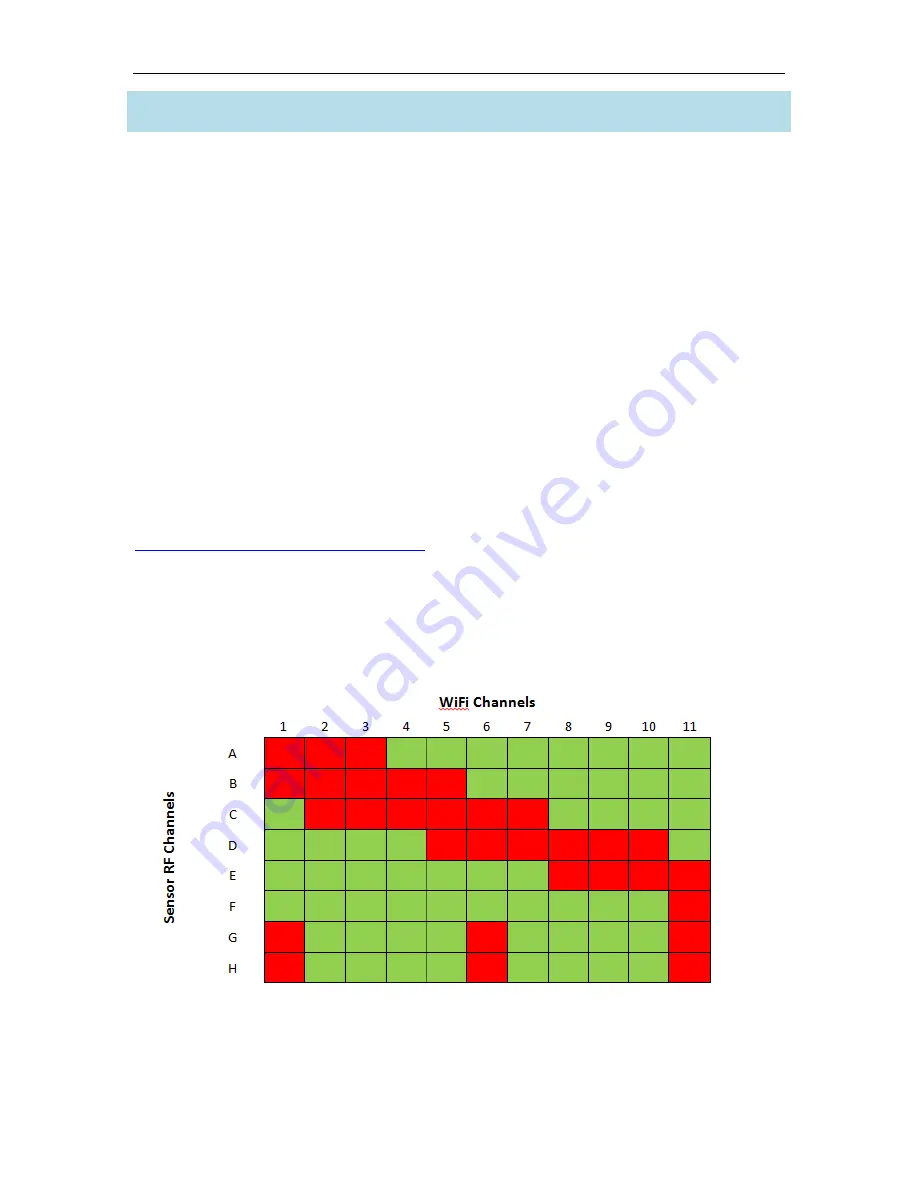
Noraxon U.S.A., Inc.
myoMOTION Data Logger
P-6828 Rev A (Oct 2014)
31
Section 18: Appendices
Appendix
A
–
Interference
Between
WiFi
and
myoMOTION
Radio
Frequency
Channels
Because any neighboring WiFi radios and the myoMOTION System share the 2.4GHz frequency
spectrum there is the possibility that the RF channels may overlap and interfere with each other
resulting in lost data. To avoid interference, use the chart below to identify myoMOTION System
RF and WiFi channels that do not interfere with each other. For example, myoMOTION System
RF Channels starting with the letter “A” do not interfere with WiFi Channels 4-11. myoMOTION
System RF Channel Set D does not interfere with WiFi channels 1-4 and 11.
If you are aware of WiFi activity in the vicinity of the myoMOTION system, it is helpful to identify
which combinations of the eleven WiFi channels are being used. Once this is determined, use the
chart below to select a myoMOTION channel set (A-H) that avoids, as much as possible, WiFi
channels that share the same radio frequencies.
Instructions
to
change
the
RF
channel:
Use a network sniffer program to determine which WiFi RF channels are being used in your area.
InSSIDer” is a network sniffer with a graphical display that is available as a free download from
the Noraxon website a, under the Drivers and Firmware section:
http://www.noraxon.com/support-resources/
This network sniffer is compatible with Windows XP, Vista and 7 (32 and 64-bit). You can use
most 802.11 a/b/g wireless adapters, e.g. PC internal WiFi, PCMCIA card Wireless network
adapter and USB Wireless network adapter, to scan the networks in the area. Once the busy
WiFi channels are identified, change the myoMOTION Sensor RF Channel to avoid those WiFi
channels.
Note
: G and H will not work is any of the channels above in red are being used.




































