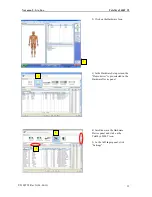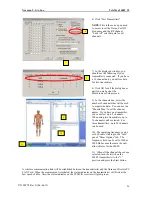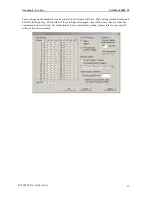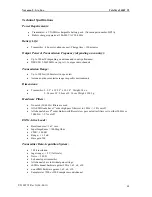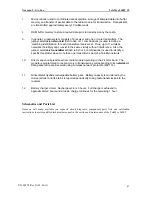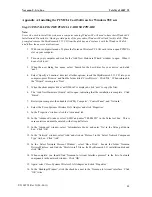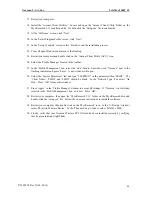Noraxon U.S.A., Inc.
TeleMyo 2400T V2
Appendix A: Installing the PCMCIA Card Software for Windows 98 Users
Step #3 INSTALLING THE PCMCIA CARD SOFTWARE
Note:
Users who wish to install the system on a computer running Window 98 will need to have their Windows98
Installation CD available. During certain parts of the procedure, Windows98 will ask for this disk. When
prompted, remove the MyoResearch 2.11 CD from the disk tray and replace it with the Windows 98 disk
and follow the on screen instructions.
1.
With your computer turned off, place the Noraxon Wireless PC LAN card into an open PCMCIA
slot on your computer.
2.
Turn on your computer and wait for the ‘Add New Hardware Wizard’ window to open. When it
does, click ‘next’.
3.
When the new dialog box opens, select ‘Search for the best driver for your device’ and click
‘next’.
4.
Select ‘Specify a Location’, deselect all other options, insert the MyoResearch 2.11 CD into your
computer, press ‘Browse’ and find the folder titled ‘Cisco Drivers’. Click ‘Ok’. When returned to
the “Wizard’ screen, press ‘Next’.
5.
When the client adapter driver ‘netX500.inf’ is displayed, click ‘next’ to copy the files.
6.
The ‘Add New Hardware Wizard’ will re-open, indicating that the installation is complete. Click
‘Finish’.
7.
Restart your computer, then double click ‘My Computer’, ‘Control Panel’, and ‘Network’.
8.
Select the ‘Cisco Systems Wireless LAN Adapter’ and click ‘Properties’.
9.
In the ‘Properties’ window, click the ‘Advanced’ tab.
10.
In the ‘Advanced’ window, select ‘SSID’ and enter “TELEMYO” in the Value text box. This is
case sensitive and must be entered with all capital letters.
11.
In the ‘Advanced’ window, select ‘Infrastructure Mode’ and enter ‘No’ in the Value pull down
box. Click ‘OK’.
12.
In the ‘Network’ window, select ‘Add’ and click on ‘Protocol’ in the ‘Select Network Component
Type’ list box. Click ‘Add’.
13.
In the ‘Select Network Protocol Window’, select ‘Have Disk’. Locate the folder ‘Noraxon
Drivers\Wireless’ and find the ‘MyoAiro.inf’ file on the MyoResearch 2.11 installation disk and
click ‘OK’.
14.
When complete, you should find ‘Noraxon to Aironet Interface protocol’ in the list of network
components in the network window. Click ‘OK’.
15.
Again, select ‘Cisco Systems Wireless LAN Adapter’ and click ‘Properties’.
16.
In the ‘Bindings Window’, click the check box next to the ‘Noraxon to Aironet’ interface. Click
‘OK’ twice.
P-2308TV2 Rev G (06-06-11)
48