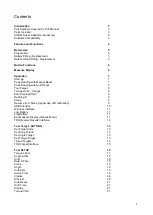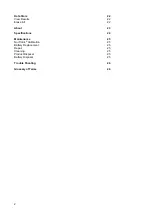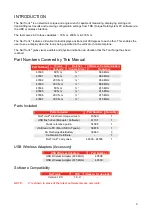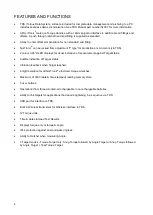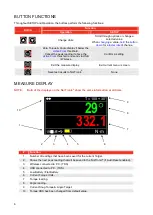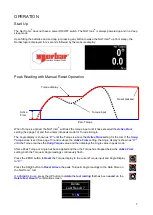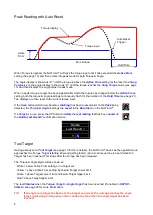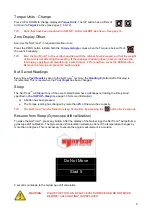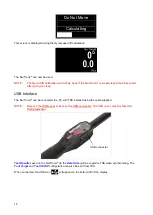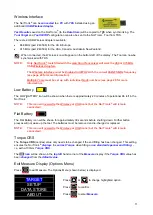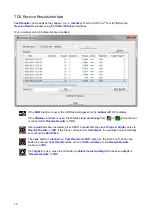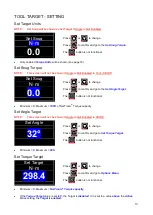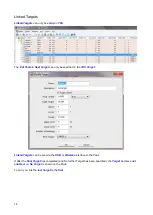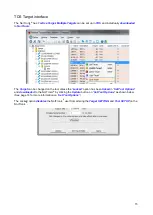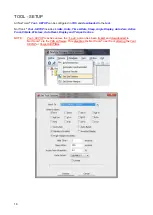1
Contents
Introduction
3
Part Numbers Covered by This Manual
3
Parts Included
3
USB Wireless Adapters (accessory)
3
Software Compatibility
3
Features and Functions
4
Before Use
5
Preparation
5
Battery Fitting / Replacement
5
Ratchet Head Fitting / Replacement
5
Button Functions
6
Measure Display
6
Operation
7
Start Up
7
Peak Reading with Manual Reset
7
Peak Reading with Auto Reset
8
Tool Target
8
Torque Units – Change
9
Zero Display Offset
9
Reading #
9
Sleep
9
Resume from Sleep (Gyroscope drift calibration)
9
USB Interface
10
Wireless Interface
11
Low Battery
11
Flat Battery
11
Exit Measure Display (Options Menu)
11
TDS Receive Results Interface
12
Tool Target - SETTING
13
Set Target Units
13
Set Snug Torque
13
Set Angle Target
13
Set Torque Target
13
Linked Targets
14
TDS Target Interface
15
Tool SETUP
16
Torque Limits
17
Angle Limits
17
Units
18
Date & Time
18
Sleep
19
Angle
19
Auto Zero
19
Active From
19
Vibrate
20
Wireless
20
Auto Reset
21
Hold Time
21
Display
21
Torque CRS
21
Summary of Contents for NorTronic 43500
Page 2: ......