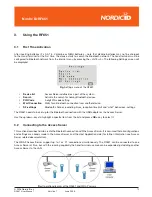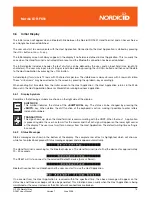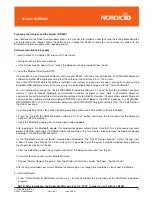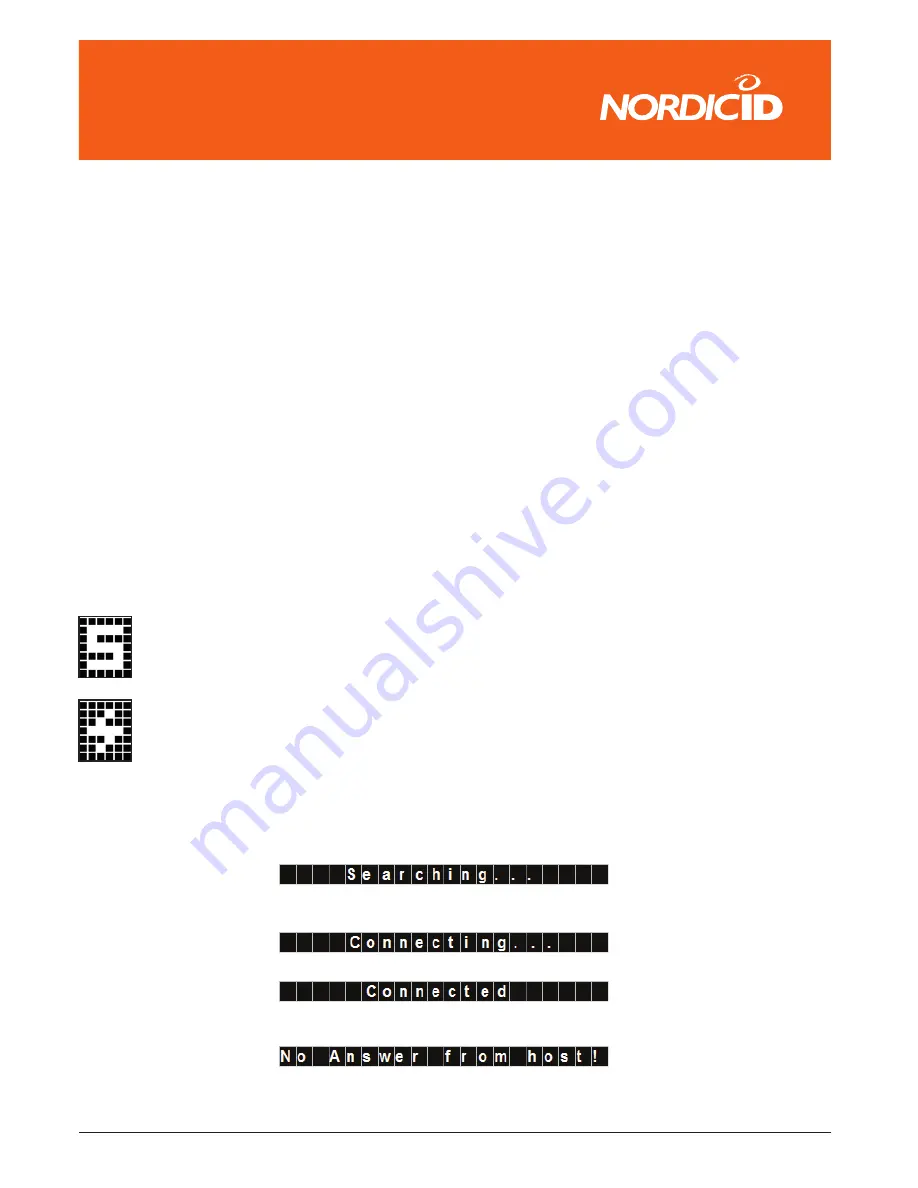
© 2006 Nordic ID oy
RF651 User Manual
Version 1
June 2006
15
���������������
3.6
Initial Display
The Initial screen will appear when a Bluetooth link between the Norcid ID RF651 Hand Terminal and an Access Server
or a Dongle has been established.
The user can start to communicate with the Host Application. Connection to the Host Application is started by pressing
the <OK> button or any <F> key.
The Initial display screen will always appear in the display if no fields are defined in Host Application. This is usually the
case when the Hand Terminal is activated after a reset and the Bluetooth connection has been established.
The Initial display includes a header, the text of which can be defined by the user, and an input field (max. length 18
characters). The user may input a text string or read a barcode by pressing the <SCAN> button and then send the data
to the Host Application by pressing the <OK> button.
Actual display (form) size is 12 rows with 20 characters per row. The visible area is always 8 rows with 4 rows not visible.
These “virtual rows” may be scrolled on to the screen by pressing the up/down -key accordingly.
When sending first time data from the Initial screen to the Host Application , the Host Application returns in the Main
Menu of in the Host Application Server or Workstation running business application.
3.6.1 Display Symbols
Sometimes the following symbols are shown on the right side of the display:
SHIFTLOCK
This symbol indicates the status of the
<SHIFTLOCK>
key. The status can be changed by pressing the
<SHIFT>
key. When visible, the shift function of the keyboard is active, making it possible to enter letters
instead of numbers.
TRANSACTION
This sign shows up, when the Hand Terminal is communicating with the HOST. When the Host Application
is processing data the user has to wait for the answer and the flash sign will appear on the lower right corner
of the display. The user must wait for an answer from the Host Application. The default waiting time setting is
3 seconds.
3.6.2 Status Messages
Status messages are shown in the bottom of the display. The complete row of text is highlighted, which will show as
white text on black background. Status messages appear and disappear automatically.
The Hand Terminal is searching for the Bluetooth devices. The Hand Terminal tries to find the devices for approximately
20 - 30 seconds.
The RF651 will try to connect to the selected Bluetooth device (Access Server).
Bluetooth connection is established and the user can start to use the Host Application.
If no answer from the Host Application is received within the specified time, the above message will appear on the
status line and three error beeps will also be generated. This situation arises usually when the Host Application is being
maintained or the server is down or the LAN network connections are broken.
Summary of Contents for RF651
Page 1: ...Nordic ID RF651 USER MANUAL ...
Page 2: ......