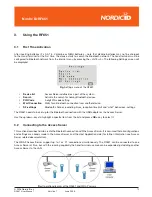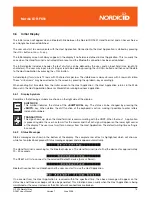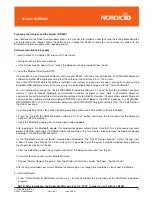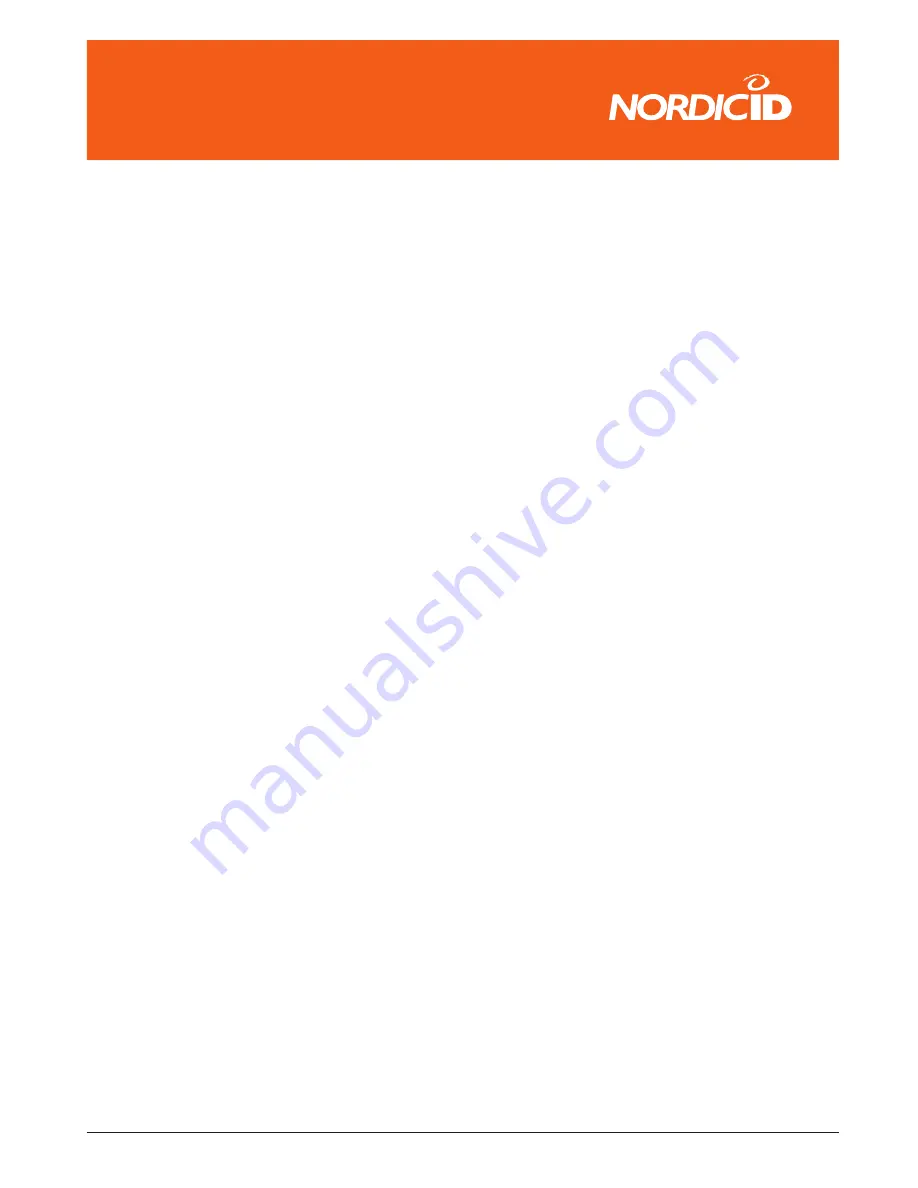
© 2006 Nordic ID oy
RF651 User Manual
Version 1
June 2006
18
���������������
Preparing the Charger and the Nordic ID RF651
Insert batteries to the RF651 as described earlier in this manual. Information on how to charge the rechargeable batteries
can be found in the chapter. When the batteries are in place the RF651 is ready for use and tries to connect to the
Bluetooth server and signals with a beeping sound.
Software Installation Procedure
1. Insert the RF651 installation CD into your CD-Rom drive
• Setup Launcher starts automatically.
• If the SetupLauncher doesn’t start, launch the SetupLaunch.exe manually from the cd.
2. Install the Bluetooth Software (BTW)
It’s possible to use NordicID PortRouter software and RF651 with the other distribution of WIDCOMM Bluetooth
software and other BT dongle presuming that the version of the software is 4.0.1.700 or later.
If you have WIDCOMM Bluetooth software installed in your system and you want to keep it, you shall use your existing
Bluetooth USB adapter as well. In that case, skip this installation phase and go on to the “Install PortRouter”.
To start installation pressing the “Install WIDCOMM Bluetooth software 4.0.1.xxxx” button the installation program
informs if there is already Bluetooth communication software installed. In case, there is Microsoft’s Bluetooth
communication software installed, this installation removes it automatically. However, if there is other vendor’s Bluetooth
communication software installed including WIDCOMM’s one not shipped in the RF651 package, it is STRONGLY
RECOMMENDED that it will be uninstalled before you install WIDCOMM Bluetooth software from the CD delivered in
the RF651 package.
If you are installing with a clean sheet (including exception of Microsoft’s Bluetooth software installed):
• Press the “Install WIDCOMM Bluetooth software 4.0.1.xxxx” button and follow the instructions for the Bluetooth
software (BTW) installation.
• Insert the Bluetooth dongle when the following window appears:
After plugging in the Bluetooth dongle, this window disappears automatically. Note that it may take several seconds
before installation continues. If installation does not continue within two minutes, please remove the Bluetooth dongle
and plug it into another USB connector.
As the “Bluetooth device not found” message box disappears, the “RF651 Setup Launcher” will be the top most
window. It locks the situation for a little while until it is possible to get the actual installation window active and top
most again by clicking its title bar.
• After the installation reboot the computer and restart the SetupLauncher.exe from the cd.
If you want to remove your current Bluetooth stack:
• Choose “Add or Remove Programs” from the Windows Start menu, under “Settings”, “Control Panel”
After having uninstalled your current Bluetooth software go on as though this would be a clean sheet installation.
3. Install PortRouter
• Press “Install Nordic ID PortRouter version x.x.x “ -button and follow the instructions of the PortRouter installation
program.
NOTE: After installation, the Bluetooth PIN code is set to “1234” in order to use it with the RF651.
Summary of Contents for RF651
Page 1: ...Nordic ID RF651 USER MANUAL ...
Page 2: ......