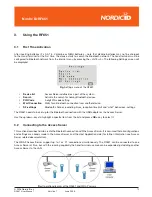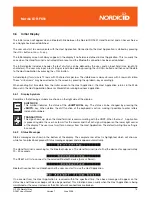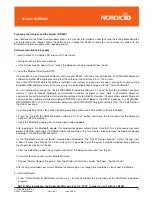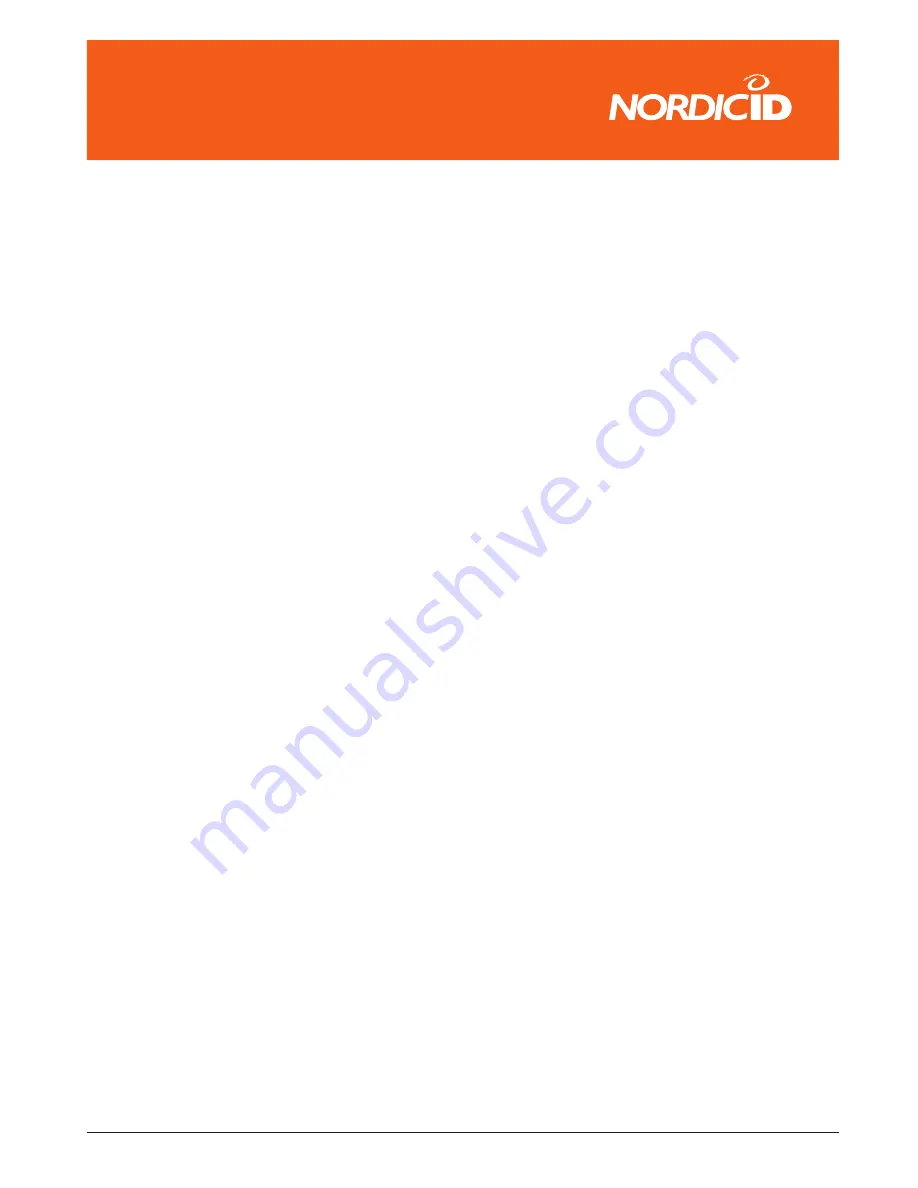
© 2006 Nordic ID oy
RF651 User Manual
Version 1
June 2006
20
���������������
Using the Fast Inventory Demonstration
You can save quantities and codes of products to a text file with FastInventory. Key in the quantity to the field “count”
in the RF651 and read the barcode or key in the barcode number to field “code”. If you key in the barcode with
the keyboard send the information to the host application by pressing “OK”. The scan key sends the information
automatically.
If you select the time and RF651 ID tags on FastInventory the time and RF651 comm ID are saved to the inventory file.
Open the inventory file with Open and Notepad button. Note that the txt-file is not updated on the display while open.
Summary of Contents for RF651
Page 1: ...Nordic ID RF651 USER MANUAL ...
Page 2: ......