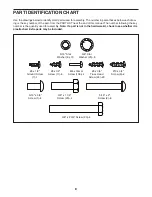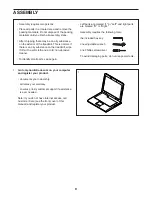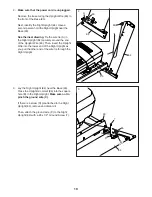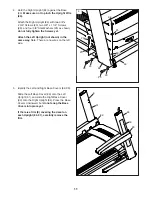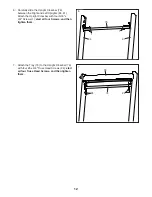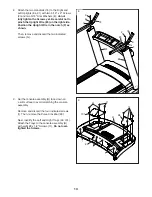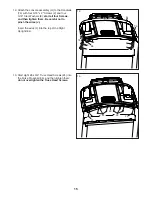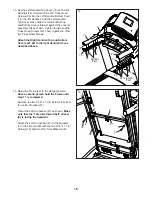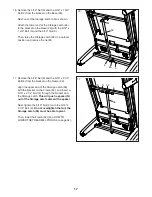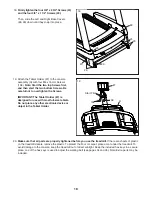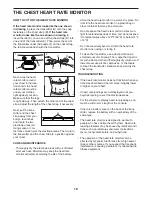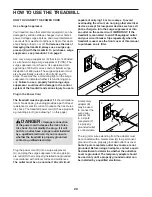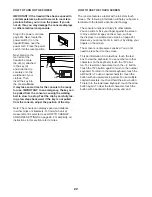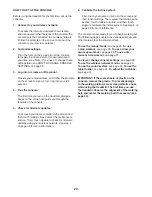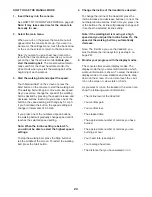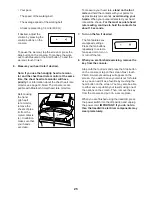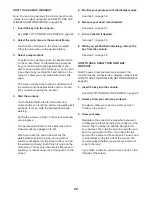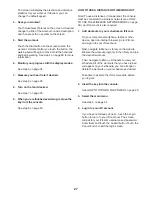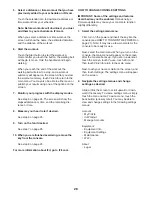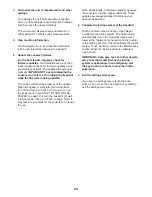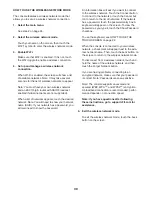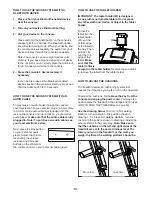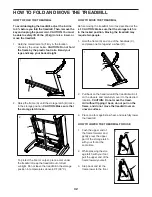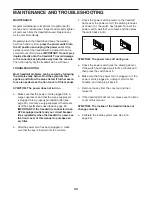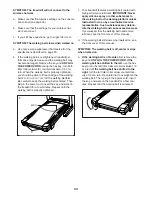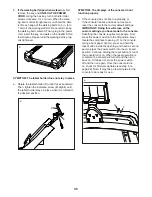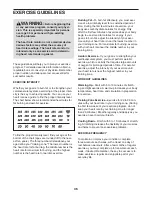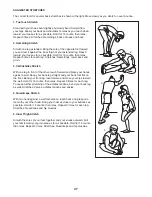22
HOW TO TURN ON THE POWER
IMPORTANT: If the treadmill has been exposed to
cold temperatures, allow it to warm to room tem-
perature before you turn on the power. If you do
not do this, you may damage the console displays
or other electrical components.
Plug in the power cord (see
page 20). Next, locate the
power switch (I) on the
treadmill frame near the
power cord. Press the power
switch into the reset position.
Next, stand on the
foot rails of the
treadmill. Locate
the clip (J) attached
to the key (K),
and slide the clip
securely onto the
waistband of your
clothes. Then,
insert the key into
the console. Note:
It may take some time for the console to be ready
for use. IMPORTANT: In an emergency, the key can
be pulled from the console, causing the walking
belt to slow to a stop. Test the clip by carefully tak-
ing a few steps backward; if the key is not pulled
from the console, adjust the position of the clip.
Note: The console can display speed and distance
in either miles or kilometers. To find which unit of
measurement is selected, see HOW TO CHANGE
CONSOLE SETTINGS on page 28. For simplicity, all
instructions in this section refer to miles.
HOW TO USE THE TOUCH SCREEN
The console features a tablet with a full-color touch
screen. The following information will help you become
familiar with the tablet’s advanced technology:
• The console functions similarly to other tablets.
You can slide or flick your finger against the screen
to move certain images on the screen, such as
the displays in a workout (see step 5 on page 24).
However, you cannot zoom in and out by sliding your
fingers on the screen.
• The screen is not pressure sensitive. You do not
need to press hard on the screen.
• To type information into a text box, touch the text
box to view the keyboard. To use numbers or other
characters on the keyboard, touch the ?123 but-
ton. To view more characters, touch the ~[< button.
Touch the ?123 button again to return to the number
keyboard. To return to the letter keyboard, touch the
ABC button. To use a capital character, touch the
button with an upward-facing arrow. To use multiple
capital characters, touch and hold the arrow button.
To return to the lowercase keyboard, touch the arrow
button again. To clear the last character, touch the
button with a backward-facing arrow and an X.
I
ETS159918
(24891)
K
J
Summary of Contents for 24891.3
Page 5: ...5 ...