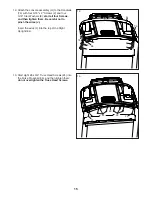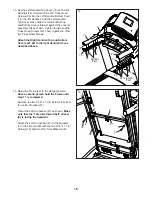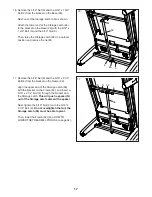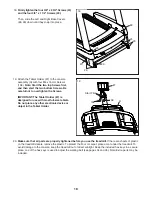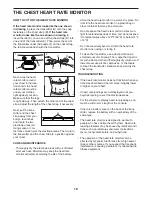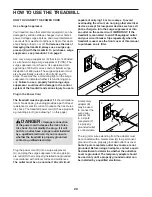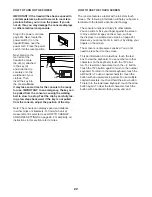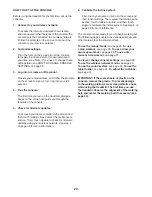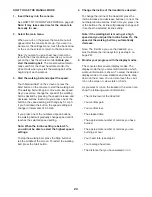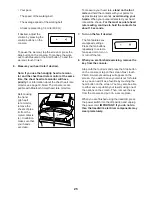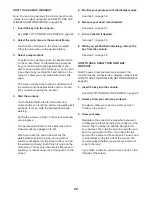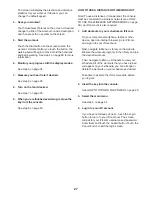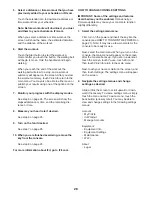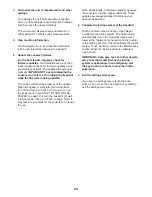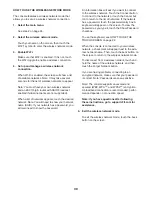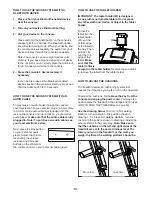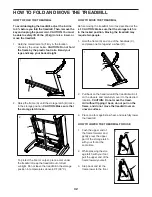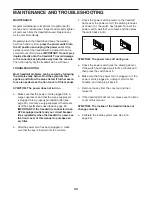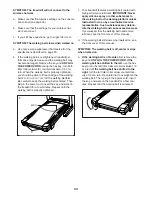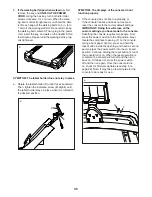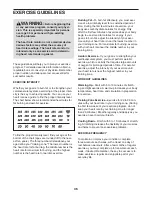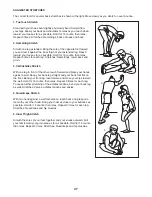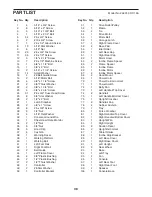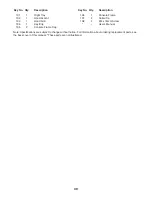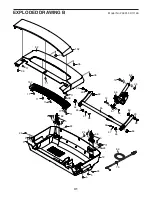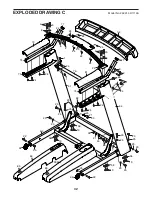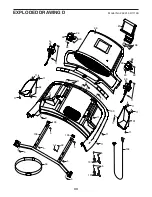28
5. Select a distance or time workout that you have
previously added to your schedule on iFit.com.
Touch the calendar icon to download a distance or
time workout from your schedule.
Note: Before workouts will download, you must
add them to your schedule on iFit.com.
When you select a distance or time workout, the
screen will show the name, the estimated duration,
and the distance of the workout.
6. Start the workout.
Touch the Start button to start the workout. A
moment after you touch the button, the walking belt
will begin to move. Hold the handrails and begin
walking.
When you reach the end of the workout, the
walking belt will slow to a stop, and a workout
summary will appear on the screen. After you view
the workout summary, touch Finish to return to the
main menu. You may also be able to either save or
publish your results using one of the options on the
screen.
7. Monitor your progress with the display modes.
See step 5 on page 24. The screen will show the
elapsed distance or time, and the remaining dis-
tance or time.
8. Measure your heart rate if desired.
See step 6 on page 25.
9. Turn on the fan if desired.
See step 7 on page 25.
10. When you are finished exercising, remove the
key from the console.
See step 8 on page 25.
For more information about iFit, go to iFit.com.
HOW TO CHANGE CONSOLE SETTINGS
IMPORTANT: Some of the settings and features
described may not be enabled. Occasionally, a
firmware update may cause your console to function
slightly differently.
1. Select the settings main menu.
First, turn on the power and insert the key into the
console (see HOW TO TURN ON THE POWER on
page 21). Note: It may take a few moments for the
console to be ready for use.
Next, select the main menu. When you turn on the
console, the main menu will appear on the screen
after the console boots up. If you are in a workout,
touch the screen, touch Pause, touch End, and
then touch Finish to return to the main menu.
Next, touch your name or Hello on the screen, and
then touch Settings. The settings menu will appear
on the screen.
2. Navigate the settings menus and change
settings as desired.
Slide or flick the screen to scroll upward or down-
ward if necessary. To view a settings menu, simply
touch the menu name. To exit a menu, touch the
back button (arrow symbol). You may be able to
view and change settings in the following settings
menus:
Account
• My Profile
• In Workout
• Manage Accounts
Equipment
• Equipment Info
• Equipment Settings
• Maintenance
• Wi-Fi
About
• Legal
Summary of Contents for 24891.3
Page 5: ...5 ...