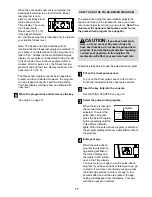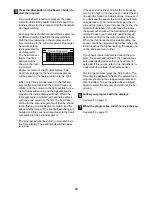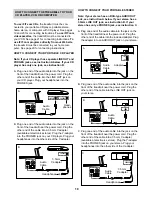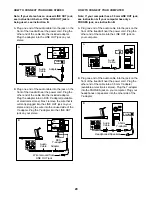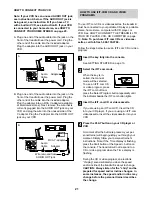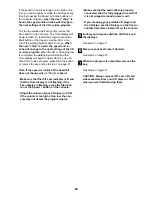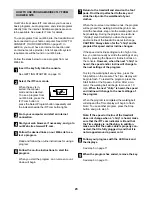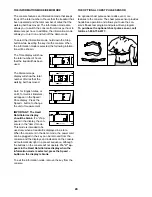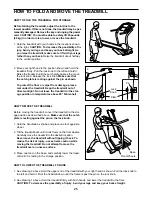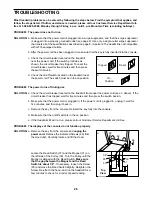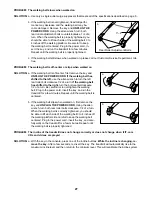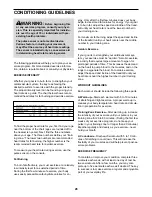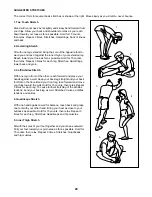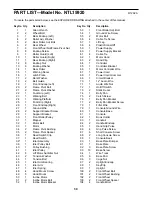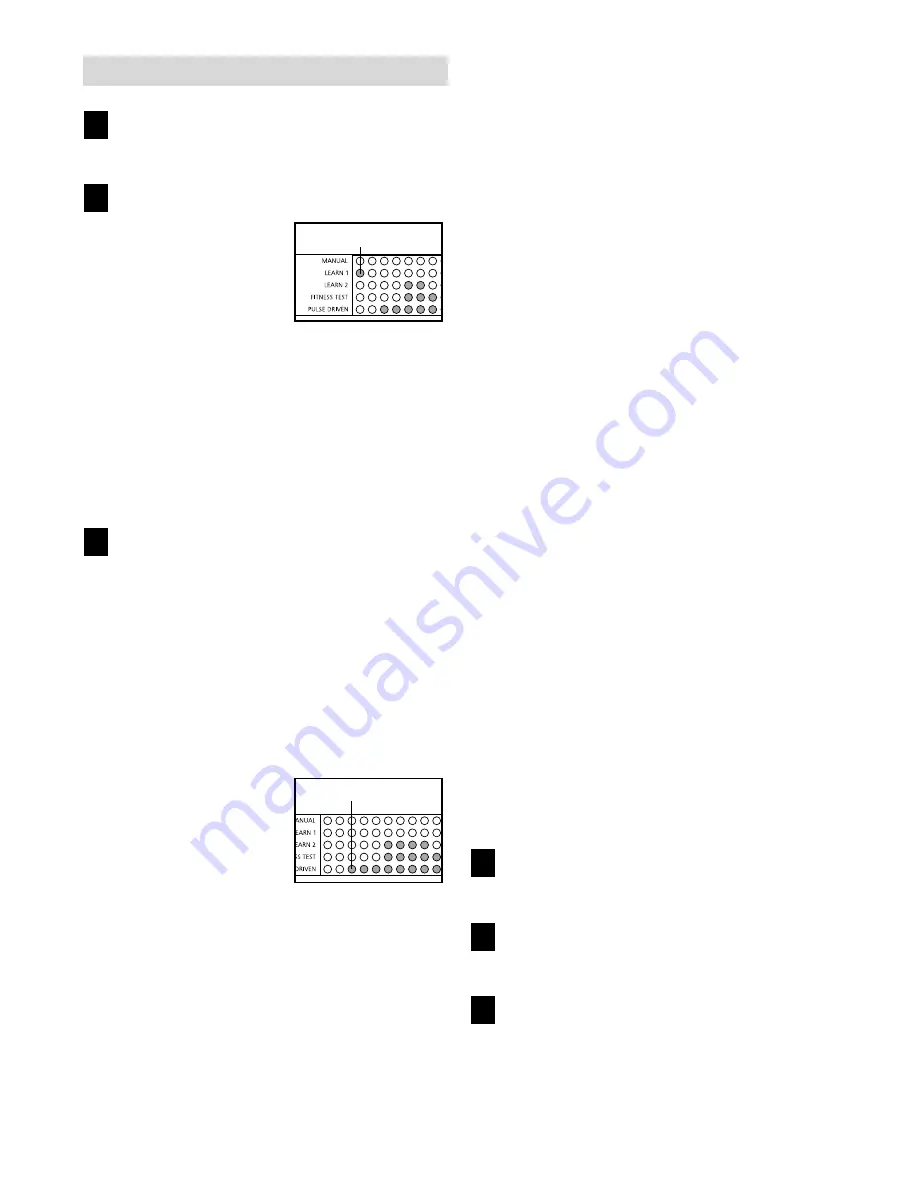
15
HOW TO USE CUSTOM PROGRAMS
Insert the key fully into the console.
See GETTING STARTED on page 10.
Select one of the custom programs.
When the key is in-
serted, the manual
mode will be selected.
To select one of the
custom programs, press
the Select Program but-
ton repeatedly until the
Learn 1 or Learn 2 indicator lights.
When a custom program is selected, the program
display will show a simplified profile of the pro-
gram. The Time display will show how long the
program will last. Note: If only three columns of
indicators are lit in the program display, refer
to HOW TO CREATE A CUSTOM PROGRAM
on page 14.
Press the Start button or the Speed + button to
start the program.
A moment after the button is pressed, the tread-
mill will automatically adjust to the first speed and
incline settings for the program. Hold the handrails
and begin walking.
Each program is divided into several one-minute
segments. The Time display shows both the time
remaining in the program and the time remaining
in the current segment. One speed setting and
one incline setting are programmed for each seg-
ment. The speed setting
for the first segment will
be shown in the flashing
Current Segment col-
umn of the program dis-
play. (The incline set-
tings are not shown in
the program display.)
The speed settings for the next twelve segments
will be shown in the twelve columns to the right.
When only three seconds remain in the first seg-
ment of the program, both the Current Segment
column and the column to the right will flash and a
tone will sound. In addition, if the speed and/or
incline of the treadmill is about to change, the
Speed/Pace display and/or the Incline display will
flash to alert you, and three tones will sound.
When the first segment is completed, all speed
settings will move one column to the left. The
speed setting for the second segment will then be
shown in the flashing Current Segment column
and the treadmill will automatically adjust to the
speed and incline settings for the second seg-
ment.
The program will continue until the speed setting
for the last segment is shown in the Current
Segment column and no time remains in the Time
display. The walking belt will then slow to a stop.
If desired, you can redefine to the program while
using the program. To change the speed or in-
cline setting during the current segment, sim-
ply press the Speed or Incline buttons. When the
current segment is completed, the new setting will be
saved in memory. To increase the length of the
program, first wait until the program is completed.
Then, press the Start button and program speed and
incline settings for as many additional segments as
desired. (Note: While you are adding segments to
the program, the speed settings in the program
display will not move to the left. Instead, each time
a segment is completed, the flashing Current
Segment column will move one column to the
right. If the Current Segment column reaches the
right side of the program display, when the current
segment is completed all columns of indicators in
the program display will move three columns to
the left.) When you have added as many seg-
ments as desired, press the Stop button twice. To
decrease the length of the program, press the
Stop button twice at any time before the program is
completed.
To stop the program temporarily, press the Stop
button. All displays will pause and the Time dis-
play will begin to flash. To restart the program,
press the Start button or the Speed + button. To
end the program, press the Stop button, remove
the key, and then reinsert the key.
Follow your progress with the displays.
See step 5 on page 11.
Measure your heart rate, if desired.
See step 6 on page 12.
When the program has ended, remove the key.
See step 6 on page 13.
6
5
4
3
2
1
Learn Indicator
Current Segment